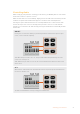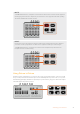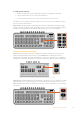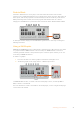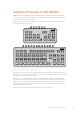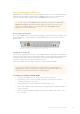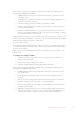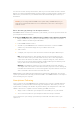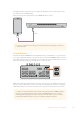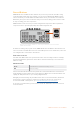User Manual
Table Of Contents
- Getting Started
- Switching your Production
- Additional Features on ISO Models
- ATEM SDI Extreme ISO
- ATEM Software Control
- Switching Modes
- Using ATEM Software Control
- Media Manager
- Audio Mixer
- Camera Control
- Using the Software Control Panel
- Transition Control and Upstream Keyer
- Downstream Keyers
- Processing Palettes
- Media Player Tab
- Output Tab
- Recording ISO Files
- Timecode Generator
- Using the Audio Mixer
- Shaping your Audio Mix using Advanced Fairlight Controls
- Using the 6 Band Parametric Equalizer
- Fairlight Controls Workflow Guide
- Using the Media Page
- Navigating the Browse Window
- ATEM Media Pool
- Image File Types
- Creating a TGA File with an Alpha Channel
- Camera Control
- Using Macros
- Changing Switcher Settings
- ATEM Setup Settings
- Using Adobe Photoshop with ATEM
- Using Multiple Control Panels
- Connecting to a Network
- Connecting to an Internet Router
- Keying using ATEM SDI
- Streaming Video
- HyperDeck Control
- ATEM 1 M/E Advanced Panel
- Using ATEM 1 M/E Advanced Panel
- ATEM Camera Control Panel
- Mixing Audio
- Help
- Regulatory Notices
- Safety Information
- Warranty
Now you have copied the stream key for your broadcast, you will need to paste it into the
stream details in ATEM Software Control.
1 In ATEM Software Control’s processing palettes, click on the ‘output’ tab. Open the
‘livestream’ palette.
2 Set the platform to YouTube by clicking in the menu and selecting YouTube from the
menu list. Set the server to ‘primary’.
3 In the ‘key’ setting, paste the stream key you copied from YouTube.
4 Set the streaming quality to low, medium, or high. This will also set the quality for the
recording output via USB-C.
5 With all the streaming details now set, it’s worth performing a quick test broadcast to
make sure everything is working. Press the ‘on air’ button on your switcher, or click on
the on air button in the live stream palette.
YouTube Studio is now ready to start broadcasting. It may take a few moments for the memory
buffer to initiate. When the buffering is complete, the ‘go live’ button will appear in the YouTube
Studio manager and all you need to do is click ‘go live’.
You are now broadcasting!
To test that everything is working properly, click the ‘share’ icon, copy the link and paste it into
a new window or tab in your internet browser. You can now monitor your live stream just like a
member of your audience.
When your production has finished, press the ‘off’ streaming button on your switcher to stop
your broadcast.
To configure your settings for Twitch:
1 Log into your Twitch account. Click on your account avatar in the top right corner.
2 Click on ‘creator dashboard’.
3 In the stream manager settings, select ‘stream’.
4 A primary stream key will be automatically generated. Click ‘copy’.
Now you have copied the stream key for your broadcast, you will need to paste it into the
stream details in ATEM Software Control.
1 In ATEM Software Control’s processing palettes, click on the ‘output’ tab. Open the
‘livestream’ palette.
2 Set the platform to Twitch by clicking in the menu and selecting Twitch from the
menu list.
3 Click on the ‘server’ setting menu list and select the server nearest to your location.
4 In the ‘key’ setting, paste the stream key you copied from Twitch.
5 Set the streaming quality to low, medium, or high. This will also set the quality for the
recording output via USB-C.
6 With all the streaming details now set, it’s worth performing a quick test broadcast to
make sure everything is working. Press the ‘on air’ button on your ATEM SDI Pro ISO
orExtreme ISO switcher, or click on the on air button in the live stream palette.
17Additional Features on ISO Models