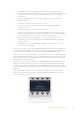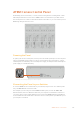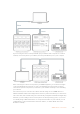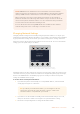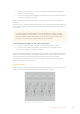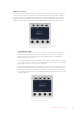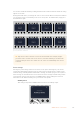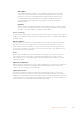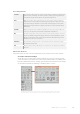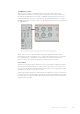User Manual
Table Of Contents
- Getting Started
- Switching your Production
- Additional Features on ISO Models
- ATEM SDI Extreme ISO
- ATEM Software Control
- Switching Modes
- Using ATEM Software Control
- Media Manager
- Audio Mixer
- Camera Control
- Using the Software Control Panel
- Transition Control and Upstream Keyer
- Downstream Keyers
- Processing Palettes
- Media Player Tab
- Output Tab
- Recording ISO Files
- Timecode Generator
- Using the Audio Mixer
- Shaping your Audio Mix using Advanced Fairlight Controls
- Using the 6 Band Parametric Equalizer
- Fairlight Controls Workflow Guide
- Using the Media Page
- Navigating the Browse Window
- ATEM Media Pool
- Image File Types
- Creating a TGA File with an Alpha Channel
- Camera Control
- Using Macros
- Changing Switcher Settings
- ATEM Setup Settings
- Using Adobe Photoshop with ATEM
- Using Multiple Control Panels
- Connecting to a Network
- Connecting to an Internet Router
- Keying using ATEM SDI
- Streaming Video
- HyperDeck Control
- ATEM 1 M/E Advanced Panel
- Using ATEM 1 M/E Advanced Panel
- ATEM Camera Control Panel
- Mixing Audio
- Help
- Regulatory Notices
- Safety Information
- Warranty
Color Adjustments
Contrast The Contrast setting gives you control over the distance between the darkest and
lightest values of an image. The effect is similar to making opposing adjustments
using the lift and gain master wheels. The default setting is 50%.
Pivot When the contrast value is adjusted, you can use the pivot setting to adjust the
midpoint of the contrast balance. Darker images may require a lower pivot value
to avoid crushing the shadows too much when stretching image contrast, while
lighter images may benefit from a higher pivot value to increase shadow density
adequately.
Lum Mix Adjust the balance between RGB and YRGB processing using Lum mix. When set
to 100, you can adjust the color balance independent of brightness.
Hue The Hue setting rotates all hues of the image around the full perimeter of the color
wheel. The default setting of 180 degrees shows the original distribution of hues.
Rasing or lowering this value rotates all hues forward or backward along the hue
distribution as seen on a color wheel.
Saturation The Saturation setting increases or decreases the amount of color in the image.
The default setting is 50%.
Tint Adjusting the tint setting will add green or magenta into the image to help balance
the color.
CCU Panel Controls
The panel controls for each CCU are separated into three general sections. These include:
Scene Files and Camera Settings
Scene files are for storing all the camera parameters for each CCU. Camera settings
can be changed such as shutter speed, master gain, white balance and enabling color
bars. More information for these settings, plus the relative and absolute mode settings,
are described in detail in the following ‘controlling cameras’ section.
The upper section of each CCU is used to store and recall scene files, plus control
camera settings such as shutter speed, master gain, white balance and color bars
169ATEM Camera Control Panel