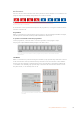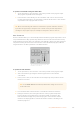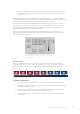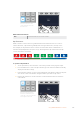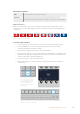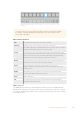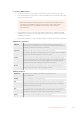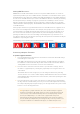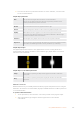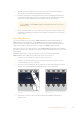User Manual
Table Of Contents
- Getting Started
- Switching your Production
- Additional Features on ISO Models
- ATEM SDI Extreme ISO
- ATEM Software Control
- Switching Modes
- Using ATEM Software Control
- Media Manager
- Audio Mixer
- Camera Control
- Using the Software Control Panel
- Transition Control and Upstream Keyer
- Downstream Keyers
- Processing Palettes
- Media Player Tab
- Output Tab
- Recording ISO Files
- Timecode Generator
- Using the Audio Mixer
- Shaping your Audio Mix using Advanced Fairlight Controls
- Using the 6 Band Parametric Equalizer
- Fairlight Controls Workflow Guide
- Using the Media Page
- Navigating the Browse Window
- ATEM Media Pool
- Image File Types
- Creating a TGA File with an Alpha Channel
- Camera Control
- Using Macros
- Changing Switcher Settings
- ATEM Setup Settings
- Using Adobe Photoshop with ATEM
- Using Multiple Control Panels
- Connecting to a Network
- Connecting to an Internet Router
- Keying using ATEM SDI
- Streaming Video
- HyperDeck Control
- ATEM 1 M/E Advanced Panel
- Using ATEM 1 M/E Advanced Panel
- ATEM Camera Control Panel
- Mixing Audio
- Help
- Regulatory Notices
- Safety Information
- Warranty
4 Press the auto button to perform the transition as an auto transition, or use the fader
bar for a manual transition.
Graphic wipe parameters
Rate Rate specifies the length of the transition in seconds and frames.
The rate can be adjusted using the rate knob or by entering a number on the
number pad and pressing the set rate button.
Normal The normal direction moves the graphic from left to right.
Reverse Reverse changes the direction so that it moves the graphic from right to left.
FlipFlop When FlipFlop mode is toggled on, the transition changes between normal
and reverse every time the transition is executed. The ‘Normal’ or ‘Reverse’ light
indicates the direction of the next transition.
Fill Source The fill signal is the graphic used to move across the top of the transition.
Key Source The key signal is a grayscale image that defines the region in the graphic that will be
removed so that the fill signal can be correctly stacked on top of the wipe.
Graphic wipe images
The graphic wipe feature requires a static graphic that is used as a moving border for a
horizontal wipe. This graphic should be a vertical ‘banner’ type graphic that is no more than
25% of the total screen width.
Graphic wipe screen width requirements
1080p
If the switcher is operating at 1080p then the graphic should be no wider than
1,920 pixels.
720p
If the switcher is operating at 720p than the graphic should be no wider than
320pixels.
Manual Transitions
Manual transitions let you manually transition between program and preview sources using the
fader bar in the transition control block. Mix, dip, wipe and DVE transitions can all be performed
as a manual transition.
To perform a manual transition
1 On the preview bus, select the video source that you want on the program output.
2 Select the transition type using the transition type buttons in the transition
control block.
159Using ATEM 1 M/E Advanced Panel