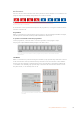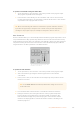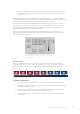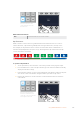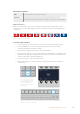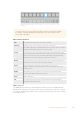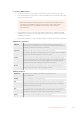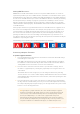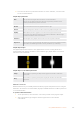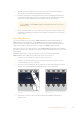User Manual
Table Of Contents
- Getting Started
- Switching your Production
- Additional Features on ISO Models
- ATEM SDI Extreme ISO
- ATEM Software Control
- Switching Modes
- Using ATEM Software Control
- Media Manager
- Audio Mixer
- Camera Control
- Using the Software Control Panel
- Transition Control and Upstream Keyer
- Downstream Keyers
- Processing Palettes
- Media Player Tab
- Output Tab
- Recording ISO Files
- Timecode Generator
- Using the Audio Mixer
- Shaping your Audio Mix using Advanced Fairlight Controls
- Using the 6 Band Parametric Equalizer
- Fairlight Controls Workflow Guide
- Using the Media Page
- Navigating the Browse Window
- ATEM Media Pool
- Image File Types
- Creating a TGA File with an Alpha Channel
- Camera Control
- Using Macros
- Changing Switcher Settings
- ATEM Setup Settings
- Using Adobe Photoshop with ATEM
- Using Multiple Control Panels
- Connecting to a Network
- Connecting to an Internet Router
- Keying using ATEM SDI
- Streaming Video
- HyperDeck Control
- ATEM 1 M/E Advanced Panel
- Using ATEM 1 M/E Advanced Panel
- ATEM Camera Control Panel
- Mixing Audio
- Help
- Regulatory Notices
- Safety Information
- Warranty
Sharing DVE Resources
ATEM features a DVE channel which can be used to perform DVE transitions or used in an
upstream keyer. When you select a DVE transition, if the DVE is used elsewhere in the system,
the DVE transition type will not be available and a DVE unavailable message will be displayed.
In order to use the DVE transition you must free the DVE from where it is currently used. Verify
that the upstream keys currently on program or preview are not DVE keys and do not have
flying key enabled. To free DVE from the upstream keyer, change the key type to anything
other than DVE or disable flying key. The DVE will be released and therefore available for use
as a DVE transition.
The logo wipe transition is a popular transition that uses the DVE and moves a graphic across
the screen over a background transition. For example, the logo wipe moves a graphic over
ahorizontal wipe, essentially replacing the wipe border. A logo mix spins the graphic across
the screen over a mix transition. Logo transitions are perfect for wiping the station logo or
spinning a football across the screen revealing a new background. Logo transitions use a
special keyerbuilt into the transition block, leaving all of the upstream and downstream keyers
available for compositing the output.
The following section explains how to build and perform logo transitions.
The above image sequence provides an example of the program output for a graphic wipe transition.
Performing a Graphic Transition
To perform a graphic transition:
1 Press the DVE transition type button in the transition control block. The DVE settings
menu will appear on the LCD.
If the DVE is already being used in an upstream key, the DVE transition type will not
be available for selection until the key is taken off air and off next transition. Refer to
‘sharing DVE resources’ later in this section for more information.
2 Press the ‘effect’ soft button in the LCD menu to open the effect settings, and set
the effect to a graphic wipe by selecting the graphic wipe icon using the ‘effect’ soft
control knob.
The default direction is left to right, but you can change the direction by selecting
‘reverse direction’. You can also enable ‘flip flop’ which will let the effect move forwards
and backwards with each performance of the transition, rather than repeating the same
movement direction.
3 Press the right arrow in the system control buttons to adjust the key settings. Enable
the key, and select the fill and key source. If you need to make adjustments to the key,
for example adjusting clip and gain settings, press the right arrow in the system control
buttons to access the key parameters.
TIP Typically, for a graphic transition, the source would normally be a graphic
loaded in a media player. By default, when you select a media player for the fill
source, the key source will automatically select the media player key channel
and set pre multiplied key to ‘on’. This means a graphic with a key matte
embedded in the alpha channel will automatically be selected by the switcher.
You can disable pre multiplied key and change the key source if you want to use
a separate media file on a different media player, or a different input source.
158Using ATEM 1 M/E Advanced Panel