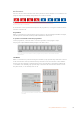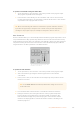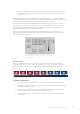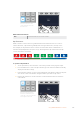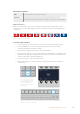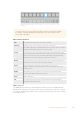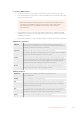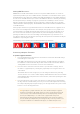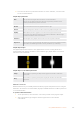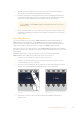User Manual
Table Of Contents
- Getting Started
- Switching your Production
- Additional Features on ISO Models
- ATEM SDI Extreme ISO
- ATEM Software Control
- Switching Modes
- Using ATEM Software Control
- Media Manager
- Audio Mixer
- Camera Control
- Using the Software Control Panel
- Transition Control and Upstream Keyer
- Downstream Keyers
- Processing Palettes
- Media Player Tab
- Output Tab
- Recording ISO Files
- Timecode Generator
- Using the Audio Mixer
- Shaping your Audio Mix using Advanced Fairlight Controls
- Using the 6 Band Parametric Equalizer
- Fairlight Controls Workflow Guide
- Using the Media Page
- Navigating the Browse Window
- ATEM Media Pool
- Image File Types
- Creating a TGA File with an Alpha Channel
- Camera Control
- Using Macros
- Changing Switcher Settings
- ATEM Setup Settings
- Using Adobe Photoshop with ATEM
- Using Multiple Control Panels
- Connecting to a Network
- Connecting to an Internet Router
- Keying using ATEM SDI
- Streaming Video
- HyperDeck Control
- ATEM 1 M/E Advanced Panel
- Using ATEM 1 M/E Advanced Panel
- ATEM Camera Control Panel
- Mixing Audio
- Help
- Regulatory Notices
- Safety Information
- Warranty
Hold the shift button down to select a shifted source, such as color bars or a color
generator.
TIP The border source used in a wipe transition can be any source in the switcher.
For example, a thick border with the media player as its source can be used for
sponsorship or branding.
Wipe transition parameters
Rate The length of the wipe transition in seconds and frames.
Symmetry Symmetry can be used to control the aspect ratio of the pattern.
For example, adjusting the symmetry will allow you to change a circle into an ellipse.
Symmetry can be adjusted using the z axis of the joystick.
Position If the wipe pattern has positioning then the joystick on the external panel or the x
position: and y position: boxes in the transition palette of the software control panel
can be used to move the center of the pattern. Moving the joystick dynamically
updates the x and y position display in the software control panel.
Normal The normal direction for closed patterns such as circles, diamonds and boxes is to
grow from the center of the screen and progress outward.
Reverse Reverse changes the progression of closed patterns such as circles,
diamonds and boxes so that the pattern closes in from the edges of the screen
toward the center.
FlipFlop When FlipFlop mode is toggled on, the transition changes between normal
to reverse every time the transition is executed.
Border Width of the border.
Soft The edges of the wipe pattern can be adjusted between sharp and fuzzy by
adjusting the softness parameter.
DVE Transitions
Your ATEM switcher includes a powerful digital video effects processor for DVE transitions.
ADVE transition displaces the image in various ways to transition from one picture to another.
For example, a DVE transition can be used to squeeze the current picture off screen revealing
a new video under it.
156Using ATEM 1 M/E Advanced Panel