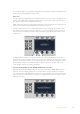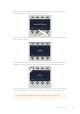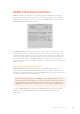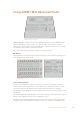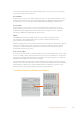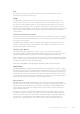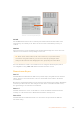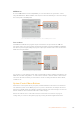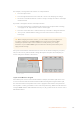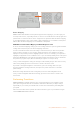User Manual
Table Of Contents
- Getting Started
- Switching your Production
- Additional Features on ISO Models
- ATEM SDI Extreme ISO
- ATEM Software Control
- Switching Modes
- Using ATEM Software Control
- Media Manager
- Audio Mixer
- Camera Control
- Using the Software Control Panel
- Transition Control and Upstream Keyer
- Downstream Keyers
- Processing Palettes
- Media Player Tab
- Output Tab
- Recording ISO Files
- Timecode Generator
- Using the Audio Mixer
- Shaping your Audio Mix using Advanced Fairlight Controls
- Using the 6 Band Parametric Equalizer
- Fairlight Controls Workflow Guide
- Using the Media Page
- Navigating the Browse Window
- ATEM Media Pool
- Image File Types
- Creating a TGA File with an Alpha Channel
- Camera Control
- Using Macros
- Changing Switcher Settings
- ATEM Setup Settings
- Using Adobe Photoshop with ATEM
- Using Multiple Control Panels
- Connecting to a Network
- Connecting to an Internet Router
- Keying using ATEM SDI
- Streaming Video
- HyperDeck Control
- ATEM 1 M/E Advanced Panel
- Using ATEM 1 M/E Advanced Panel
- ATEM Camera Control Panel
- Mixing Audio
- Help
- Regulatory Notices
- Safety Information
- Warranty
source select row for keyers and routing to auxiliary outputs. Protected sources are program,
preview, clean feed 1 and clean feed 2.
Program Bus
The program bus is used to hot switch background sources to the program output. The source
currently on air is indicated by a button that is illuminated red. A blinking red button indicates
that the shifted source is on air. Pressing the SHIFT button will display the shifted source.
Preview Bus
The preview bus is used to select a source on the preview output. This source is sent to
program when the next transition occurs. The selected source is indicated by a button that
is illuminated green. A blinking green button indicates that a shifted source is on preview.
Pressing the SHIFT button will display the shifted source.
SHIFT
The SHIFT button provides a global shift and is used to shift the program, preview,
and select buses along with the label. It also provides a shift for the transition type
and joystick and other menu functions.
Double-pressing buttons in the preview and select buses, as well as the transition type buttons,
is the same as shift-selecting them and can be a faster way to shift-select buttons. Double-
pressing is not implemented for the program bus as it would cause the program output to
momentarily show the wrong source.
Source Select Bus
The source select bus works in conjunction with the source names display and is used to assign
sources to auxiliary outputs and keyers. When the macro button is enabled, this row of buttons
is also used for loading and running macros recorded to the corresponding slots. The buttons
will illuminate blue when the macro button is enabled.
The destination display and select bus together show you the routing of sources to keys and
auxiliary outputs. The currently selected source is indicated by an illuminated button. A blinking
button indicates a shifted source. A green illuminated button identifies a protected source.
Protected sources are program, preview, clean feed 1 and clean feed 2.
Transition Control and Upstream Keyers
Transition Control and Upstream Keyers
145Using ATEM 1 M/E Advanced Panel