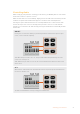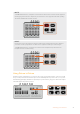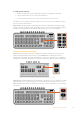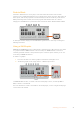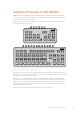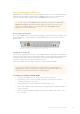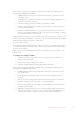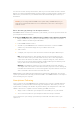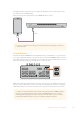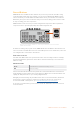User Manual
Table Of Contents
- Getting Started
- Switching your Production
- Additional Features on ISO Models
- ATEM SDI Extreme ISO
- ATEM Software Control
- Switching Modes
- Using ATEM Software Control
- Media Manager
- Audio Mixer
- Camera Control
- Using the Software Control Panel
- Transition Control and Upstream Keyer
- Downstream Keyers
- Processing Palettes
- Media Player Tab
- Output Tab
- Recording ISO Files
- Timecode Generator
- Using the Audio Mixer
- Shaping your Audio Mix using Advanced Fairlight Controls
- Using the 6 Band Parametric Equalizer
- Fairlight Controls Workflow Guide
- Using the Media Page
- Navigating the Browse Window
- ATEM Media Pool
- Image File Types
- Creating a TGA File with an Alpha Channel
- Camera Control
- Using Macros
- Changing Switcher Settings
- ATEM Setup Settings
- Using Adobe Photoshop with ATEM
- Using Multiple Control Panels
- Connecting to a Network
- Connecting to an Internet Router
- Keying using ATEM SDI
- Streaming Video
- HyperDeck Control
- ATEM 1 M/E Advanced Panel
- Using ATEM 1 M/E Advanced Panel
- ATEM Camera Control Panel
- Mixing Audio
- Help
- Regulatory Notices
- Safety Information
- Warranty
Fade to Black
The fade to black button is an easy way to start and end live broadcasts. Fade to black
performs a mix to black which happens across all video layers at the same time. This means all
video inputs, stills and any upstream or downstream keyers that are visible in your broadcast.
When performing a fade to black, the master program audio will also fade out to silence.
Simply press the FTB button to perform the fade to black. The button will flash while enabled.
To fade up from black, simply press the FTB button again. This is a clean way of starting and
finishing a broadcast.
Using a Still Graphic
ATEM SDI and ATEM SDI Pro ISO models feature a ‘still’ button. The ‘still’ button lets you switch
to a graphic loaded in ATEM Software Control’s media pool. ATEM Software Control is an
extremely powerful software control panel that opens a world of options and lets you do a lot
more with your ATEM SDI switcher.
To switch to a graphic:
1 Press the ‘still’ button to switch a graphic loaded in the media player to air.
2 To take the graphic off air, simply switch to a different input source.
On ATEM SDI Extreme ISO, use either of the two media player sources, for example MP1 or
MP2, to switch to a loaded still.
For more information on how to load stills into the media player, see the ‘using the media page’
section later in this manual.
14Switching your Production