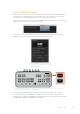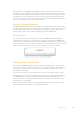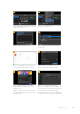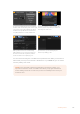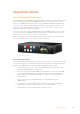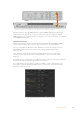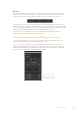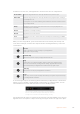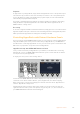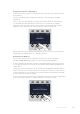User Manual
Table Of Contents
- Getting Started
- Switching your Production
- Additional Features on ISO Models
- ATEM SDI Extreme ISO
- ATEM Software Control
- Switching Modes
- Using ATEM Software Control
- Media Manager
- Audio Mixer
- Camera Control
- Using the Software Control Panel
- Transition Control and Upstream Keyer
- Downstream Keyers
- Processing Palettes
- Media Player Tab
- Output Tab
- Recording ISO Files
- Timecode Generator
- Using the Audio Mixer
- Shaping your Audio Mix using Advanced Fairlight Controls
- Using the 6 Band Parametric Equalizer
- Fairlight Controls Workflow Guide
- Using the Media Page
- Navigating the Browse Window
- ATEM Media Pool
- Image File Types
- Creating a TGA File with an Alpha Channel
- Camera Control
- Using Macros
- Changing Switcher Settings
- ATEM Setup Settings
- Using Adobe Photoshop with ATEM
- Using Multiple Control Panels
- Connecting to a Network
- Connecting to an Internet Router
- Keying using ATEM SDI
- Streaming Video
- HyperDeck Control
- ATEM 1 M/E Advanced Panel
- Using ATEM 1 M/E Advanced Panel
- ATEM Camera Control Panel
- Mixing Audio
- Help
- Regulatory Notices
- Safety Information
- Warranty
Plug the SDI output from HyperDeck Studio HD Mini Plus into an SDI input on ATEM SDI
Now all you have to do is tell ATEM Software Control or ATEM hardware panel which input
and IPaddress each HyperDeck is using. You can do this easily in the HyperDeck tab in
ATEMSoftware Control switcher settings, or using the system control soft buttons or LCD menu
on an ATEMhardware panel.
HyperDeck Settings
HyperDeck connection settings are located in the ‘HyperDeck’ tab of the ATEM Software
Control switcher settings. Here you’ll see setup options for up to four HyperDecks.
Type in your HyperDeck’s IP address in the ‘IPAddress’ box and choosing the source it’s
plugged into from the ‘input’ menu. Click ‘connect’ and your HyperDeck is ready
to be controlled.
Status indicators appear above and below each HyperDeck icon to let you know the
connection status. A green tick means your HyperDeck is connected, in remote and
ready to go.
If your HyperDeck is connected and recognized, but does not have its remote button enabled,
you will see an indicator letting you know remote is not active.
If your HyperDeck is not recognized, you will see a ‘failed to connect’ indicator. If you see
this indicator, check the HyperDeck’s Ethernet port is connected to your network and the
IPaddress is entered correctly.
136HyperDeck Control