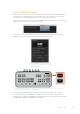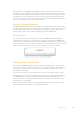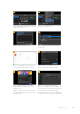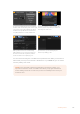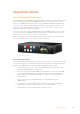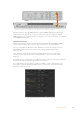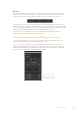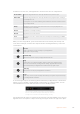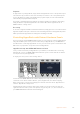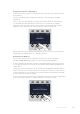User Manual
Table Of Contents
- Getting Started
- Switching your Production
- Additional Features on ISO Models
- ATEM SDI Extreme ISO
- ATEM Software Control
- Switching Modes
- Using ATEM Software Control
- Media Manager
- Audio Mixer
- Camera Control
- Using the Software Control Panel
- Transition Control and Upstream Keyer
- Downstream Keyers
- Processing Palettes
- Media Player Tab
- Output Tab
- Recording ISO Files
- Timecode Generator
- Using the Audio Mixer
- Shaping your Audio Mix using Advanced Fairlight Controls
- Using the 6 Band Parametric Equalizer
- Fairlight Controls Workflow Guide
- Using the Media Page
- Navigating the Browse Window
- ATEM Media Pool
- Image File Types
- Creating a TGA File with an Alpha Channel
- Camera Control
- Using Macros
- Changing Switcher Settings
- ATEM Setup Settings
- Using Adobe Photoshop with ATEM
- Using Multiple Control Panels
- Connecting to a Network
- Connecting to an Internet Router
- Keying using ATEM SDI
- Streaming Video
- HyperDeck Control
- ATEM 1 M/E Advanced Panel
- Using ATEM 1 M/E Advanced Panel
- ATEM Camera Control Panel
- Mixing Audio
- Help
- Regulatory Notices
- Safety Information
- Warranty
Remote ATEM SDI Switcher
Now you have this settings file and have emailed it to the person using the remote ATEM SDI
switcher, there is a few things they need to do. These steps are quite simple, so it should be
very easy for the remote ATEM switcher studio to get these settings loaded.
All the remote studio needs to do is go to the ATEM Software Control and select load streaming
settings in the stream menu at the top of their screen.
Once loaded, a new service will be added to the platform menu in the streaming settings.
They just need to select this menu and press on air to start streaming.
Select the ATEM Streaming Bridge from the
platform menu in ATEM Software Control’s
live stream palette
When the ATEM Streaming Bridge has been selected in ATEM Software Control’s live stream palette,
press the On Air button on the remote ATEM SDI
The on air button should illuminate solid and the remote switcher should start sending its
streaming video data to your ATEM Streaming Bridge. If the on air button is flashing, then it
indicates it has not found your ATEM Streaming Bridge or there is a network problem with either
the ATEM SDI or ATEM Streaming Bridge end of the link.
MIC 1 MIC 2
EFFECT VIDEO OUT
STREAMRECORDKEY
DISK
DURATION
PICTURE IN PICTU RE
ATEM SDI Pro ISO
131Streaming Video