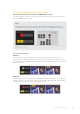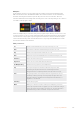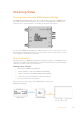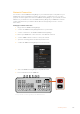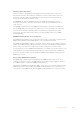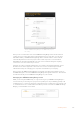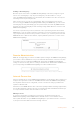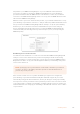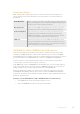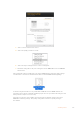User Manual
Table Of Contents
- Getting Started
- Switching your Production
- Additional Features on ISO Models
- ATEM SDI Extreme ISO
- ATEM Software Control
- Switching Modes
- Using ATEM Software Control
- Media Manager
- Audio Mixer
- Camera Control
- Using the Software Control Panel
- Transition Control and Upstream Keyer
- Downstream Keyers
- Processing Palettes
- Media Player Tab
- Output Tab
- Recording ISO Files
- Timecode Generator
- Using the Audio Mixer
- Shaping your Audio Mix using Advanced Fairlight Controls
- Using the 6 Band Parametric Equalizer
- Fairlight Controls Workflow Guide
- Using the Media Page
- Navigating the Browse Window
- ATEM Media Pool
- Image File Types
- Creating a TGA File with an Alpha Channel
- Camera Control
- Using Macros
- Changing Switcher Settings
- ATEM Setup Settings
- Using Adobe Photoshop with ATEM
- Using Multiple Control Panels
- Connecting to a Network
- Connecting to an Internet Router
- Keying using ATEM SDI
- Streaming Video
- HyperDeck Control
- ATEM 1 M/E Advanced Panel
- Using ATEM 1 M/E Advanced Panel
- ATEM Camera Control Panel
- Mixing Audio
- Help
- Regulatory Notices
- Safety Information
- Warranty
Connection Status
While setting up the network connection, the connection status feature can help you sort
out any problems. Some of the information it can show and the cause of the problem are
listed below.
Visible Worldwide
This is a good sign, and it means everything looks to be working correctly. It
means port forwarding is set up and working and ATEM Streaming Bridge is
ready to receive a video stream from the Internet.
No Internet Access
This indicates the ATEM Streaming Bridge cannot connect to the internet.
You will need to check your network settings and internet connection.
Port Forwarding Error
This indicates that you could be connected to the internet, but the port
forwarding in your internet firewall was not able to be set up via the
ATEM Streaming Bridge, so it’s not reachable from the internet. You will
need to ask your network administrator to set this up for you.
UPnP error
This weird error message also means ATEM Streaming Bridge is unable
to set up port forwarding on the internet router. You will need to ask your
network administrator to set this up for you or you will need to consult the
router’s documentation to set up port forwarding.
ATEM SDI Pro ISO or ATEM Extreme ISO switcher
The best way to think about the internet connection is to understand that out in the world
somewhere, an ATEM SDI Pro ISO or Extreme ISO switcher wants to connect to the ATEM
Streaming Bridge you are currently setting up. It could be anywhere in the world and so how do
you make sure that remote ATEM switcher can connect to this ATEM Streaming Bridge?
It can be complex to try and explain network settings to a remote studio over the phone,
or in a message, so we have made this process very easy.
In the ATEM Setup, there is an ATEM Mini Pro tab that allows you to see the settings required
in the remote studio and you can set up the remote ATEM SDI right here. Once you have the
settings confirmed, you can export and email them to the remote ATEM SDI.
There is not really many settings to do, because most of them are copied across from the
main ATEM Streaming Bridge settings. This assumes you have the ATEM Streaming Bridge
connected to the internet and everything is working ok with the port forwarding feature of your
firewall, as described above.
Creating remote ATEM SDI Pro ISO or ATEM SDI Extreme ISO settings
1 In the ATEM Setup ensure the network settings are correct.
2 Select the ATEM Mini Pro tab in the top right of the window.
129Streaming Video