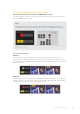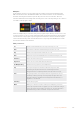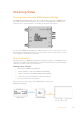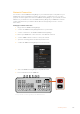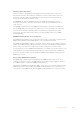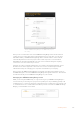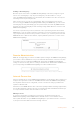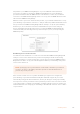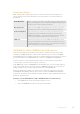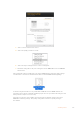User Manual
Table Of Contents
- Getting Started
- Switching your Production
- Additional Features on ISO Models
- ATEM SDI Extreme ISO
- ATEM Software Control
- Switching Modes
- Using ATEM Software Control
- Media Manager
- Audio Mixer
- Camera Control
- Using the Software Control Panel
- Transition Control and Upstream Keyer
- Downstream Keyers
- Processing Palettes
- Media Player Tab
- Output Tab
- Recording ISO Files
- Timecode Generator
- Using the Audio Mixer
- Shaping your Audio Mix using Advanced Fairlight Controls
- Using the 6 Band Parametric Equalizer
- Fairlight Controls Workflow Guide
- Using the Media Page
- Navigating the Browse Window
- ATEM Media Pool
- Image File Types
- Creating a TGA File with an Alpha Channel
- Camera Control
- Using Macros
- Changing Switcher Settings
- ATEM Setup Settings
- Using Adobe Photoshop with ATEM
- Using Multiple Control Panels
- Connecting to a Network
- Connecting to an Internet Router
- Keying using ATEM SDI
- Streaming Video
- HyperDeck Control
- ATEM 1 M/E Advanced Panel
- Using ATEM 1 M/E Advanced Panel
- ATEM Camera Control Panel
- Mixing Audio
- Help
- Regulatory Notices
- Safety Information
- Warranty
Setting a streaming key
Because anyone can stream to any ATEM Streaming Bridge in the menu, it might be a good
idea to set a streaming key to stop anyone crashing into your video link! It’s so easy to
select any ATEM Streaming Bridge on your network, that it could become chaos of everyone
streaming over the top of everyone else.
This is not an issue as you can set a streaming key. This is a password that stops anyone
from accessing your ATEM Streaming Bridge. While running the ATEM Setup, you can see the
streaming key text entry field. Simply type in a password here, and then only ATEM switchers
that have the same streaming key in their streaming settings will be allowed to connect to this
ATEM Streaming Bridge.
You can set a password of your choice, but there is also a password generator button in the
ATEM Setup so you can ask the computer to generate a good secure password. You can just
copy and paste this password to who you want to connect to you. Once they enter it into their
ATEM SDI Pro ISO or Extreme ISO switcher, only they will have permission to connect to this
ATEM Streaming Bridge.
Clicking the generate key button will automatically generate a password for your stream
Remote Administration
While we are suggesting you connect via USB to update settings in the ATEM Streaming Bridge,
you can also connect via Ethernet over your local network. However this can create a security
issue where someone could run the ATEM Setup and change the ATEM Streaming Bridge
settings. To increase security, there is a setting to disable remote administration via Ethernet so
you can only change the ATEM Streaming Bridge via a direct USB connection.
Disable remote configuration via Ethernet if you want to change settings via USB only
Internet Connection
The most exciting way to connect ATEM Streaming Bridge is via the Internet. This is a little more
tricky, because you have to make sure an ATEM switcher can find the ATEM Streaming Bridge,
from anywhere in the world. It’s a big world, so there is a few more settings you will need to
update to make this work.
However because ATEM switchers have a broadcast quality hardware streaming engine built in,
we can take advantage of this and get very good quality video links worldwide. This allows you
to set up a network of studios who can stream to each other.
What you need
To connect to the Internet, you will need a connection to the Internet from both your
ATEM Streaming Bridge and the ATEM switcher that will stream to it. You will also need to
have a public IP address for your ATEM Streaming Bridge as your switcher needs to connect to
it, and you need a fixed address that won’t change over time.
127Streaming Video