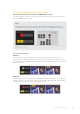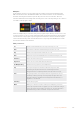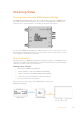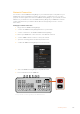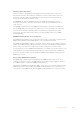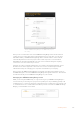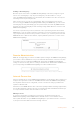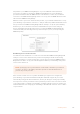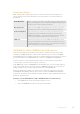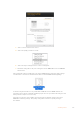User Manual
Table Of Contents
- Getting Started
- Switching your Production
- Additional Features on ISO Models
- ATEM SDI Extreme ISO
- ATEM Software Control
- Switching Modes
- Using ATEM Software Control
- Media Manager
- Audio Mixer
- Camera Control
- Using the Software Control Panel
- Transition Control and Upstream Keyer
- Downstream Keyers
- Processing Palettes
- Media Player Tab
- Output Tab
- Recording ISO Files
- Timecode Generator
- Using the Audio Mixer
- Shaping your Audio Mix using Advanced Fairlight Controls
- Using the 6 Band Parametric Equalizer
- Fairlight Controls Workflow Guide
- Using the Media Page
- Navigating the Browse Window
- ATEM Media Pool
- Image File Types
- Creating a TGA File with an Alpha Channel
- Camera Control
- Using Macros
- Changing Switcher Settings
- ATEM Setup Settings
- Using Adobe Photoshop with ATEM
- Using Multiple Control Panels
- Connecting to a Network
- Connecting to an Internet Router
- Keying using ATEM SDI
- Streaming Video
- HyperDeck Control
- ATEM 1 M/E Advanced Panel
- Using ATEM 1 M/E Advanced Panel
- ATEM Camera Control Panel
- Mixing Audio
- Help
- Regulatory Notices
- Safety Information
- Warranty
Network Status Indicators
There are 4 lights on the ATEM Streaming Bridge that provide information on the state of
the network connection. The 2 LEDs on the Ethernet connector will show the state of the
connection itself. The right orange LED indicates the network is up and connected ok.
The left green LED will show network activity.
The INTERNET OK indicator will illuminate when the ATEM Streaming Bridge can see
the Internet. It indicates your Internet connection is ok and the port forwarding has been
setup correctly.
The STREAM OK indicator shows the ATEM Streaming Bridge is receiving streaming data
from an ATEM SDI Pro ISO or Extreme ISO switcher. If you don’t see images out of the video
connections but this LED is illuminated then you might have a problem with your video
connections. Try connecting a monitor direct to the SDI or HDMI outputs of your ATEM
Streaming Bridge.
ATEM Streaming Bridge does not appear
If the ATEM Streaming Bridge does not appear in the list, then it’s important to confirm both the
ATEM Streaming Bridge and the ATEM SDI are on the same Ethernet network.
If the ATEM Streaming Bridge still does not appear, then it could be an issue with the network
settings in the ATEM Streaming Bridge itself. This can happen if the ATEM Streaming Bridge has
been used by someone before you and they could have changed its network settings.
As new from the factory the ATEM Streaming Bridge is set to DHCP so it should connect to your
network without any settings changes required, but if it’s been changed, then you will need
to check its network settings. You can change the ATEM Streaming Bridge settings using the
ATEM Setup software.
Connecting ATEM Setup software
The ATEM Setup software is found in the Blackmagic ATEM Switchers folder. It’s the same
software you can use to set up your ATEM switchers and it also handles updating software in
your ATEM switchers as well as the ATEM Streaming Bridge.
Simply plug your ATEM Streaming Bridge USB-C connection to your computer and then run the
ATEM Setup software. You should see the ATEM Streaming Bridge as one of the devices you
can connect to in the ATEM Setup. Click the ATEM Streaming Bridge icon to open the settings.
125Streaming Video