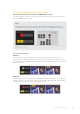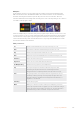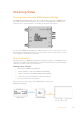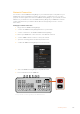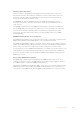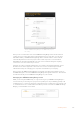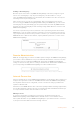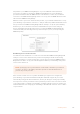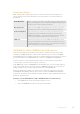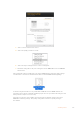User Manual
Table Of Contents
- Getting Started
- Switching your Production
- Additional Features on ISO Models
- ATEM SDI Extreme ISO
- ATEM Software Control
- Switching Modes
- Using ATEM Software Control
- Media Manager
- Audio Mixer
- Camera Control
- Using the Software Control Panel
- Transition Control and Upstream Keyer
- Downstream Keyers
- Processing Palettes
- Media Player Tab
- Output Tab
- Recording ISO Files
- Timecode Generator
- Using the Audio Mixer
- Shaping your Audio Mix using Advanced Fairlight Controls
- Using the 6 Band Parametric Equalizer
- Fairlight Controls Workflow Guide
- Using the Media Page
- Navigating the Browse Window
- ATEM Media Pool
- Image File Types
- Creating a TGA File with an Alpha Channel
- Camera Control
- Using Macros
- Changing Switcher Settings
- ATEM Setup Settings
- Using Adobe Photoshop with ATEM
- Using Multiple Control Panels
- Connecting to a Network
- Connecting to an Internet Router
- Keying using ATEM SDI
- Streaming Video
- HyperDeck Control
- ATEM 1 M/E Advanced Panel
- Using ATEM 1 M/E Advanced Panel
- ATEM Camera Control Panel
- Mixing Audio
- Help
- Regulatory Notices
- Safety Information
- Warranty
Network Connection
You can also connect ATEM Streaming Bridge to your network and place it anywhere in your
building. This can be useful when you want to live stream to a conference room, or a video
projector. As there might be more than one ATEM Streaming Bridge on your network, the main
difference is you will need to select the ATEM Streaming Bridge in your ATEM SDI’s network
settings. This will ensure your switcher knows what streaming bridge it needs to send its
video data to.
Setting up a network connection
1 Plug power into ATEM Streaming Bridge
2 Connect the ATEM Streaming Bridge Ethernet to your network.
3 Connect a television to the HDMI on ATEM Streaming Bridge.
4 Ensure your ATEM SDI is connected to the same Ethernet network.
5 Connect ATEM Software Control to control your switcher.
6 Open the streaming palette and click the platform menu.
7 Confirm the ATEM Streaming Bridge is listed in the menu.
8 Select the ATEM Streaming Bridge in the platform menu.
9 Press On Air button on the ATEM SDI.
Now you should see video appearing on the HDMI Television.
MIC 1 MIC 2
EFFECT VIDEO OUT
STREAMRECORDKEY
DISK
DURATION
PICTURE IN PICTU RE
ATEM SDI Pro ISO
124Streaming Video