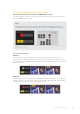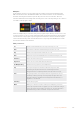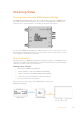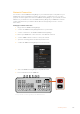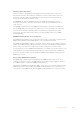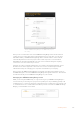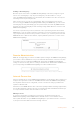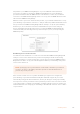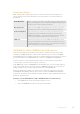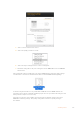User Manual
Table Of Contents
- Getting Started
- Switching your Production
- Additional Features on ISO Models
- ATEM SDI Extreme ISO
- ATEM Software Control
- Switching Modes
- Using ATEM Software Control
- Media Manager
- Audio Mixer
- Camera Control
- Using the Software Control Panel
- Transition Control and Upstream Keyer
- Downstream Keyers
- Processing Palettes
- Media Player Tab
- Output Tab
- Recording ISO Files
- Timecode Generator
- Using the Audio Mixer
- Shaping your Audio Mix using Advanced Fairlight Controls
- Using the 6 Band Parametric Equalizer
- Fairlight Controls Workflow Guide
- Using the Media Page
- Navigating the Browse Window
- ATEM Media Pool
- Image File Types
- Creating a TGA File with an Alpha Channel
- Camera Control
- Using Macros
- Changing Switcher Settings
- ATEM Setup Settings
- Using Adobe Photoshop with ATEM
- Using Multiple Control Panels
- Connecting to a Network
- Connecting to an Internet Router
- Keying using ATEM SDI
- Streaming Video
- HyperDeck Control
- ATEM 1 M/E Advanced Panel
- Using ATEM 1 M/E Advanced Panel
- ATEM Camera Control Panel
- Mixing Audio
- Help
- Regulatory Notices
- Safety Information
- Warranty
Example 3
In this example, the key is on air, indicated by the software control panel’s illuminated ON
AIR next transition button. The BKGD and KEY 1 next transition buttons are also illuminated,
therefore the background and the upstream key are tied to the next transition. The next
transition will transition the background and change the state of the key turning it off so that it is
not visible on the program output.
There are multiple ways to transition a key to the program output. The key can be cut on or off,
it can be mixed on or off, or it can be mixed along with a background transition. Upstream keys
are transitioned to the program output using the next transition controls. Downstream keyers
can be transitioned using their own transition buttons or by using the DSK TIE buttons to link
the transition with the main transition.
DSK parameters
Tie Switches the DSK TIE button for the respective keyer on or off.
Rate The mix rate at which the downstream keyer transitions on or off.
Key Switches the respective DSK CUT button on or off.
Auto Enables the respective DSK AUTO button to transition the keyer on air.
Fill Source Selects the source to be keyed.
Key Source Selects the cut source which masks the fill source.
Pre Multiplied Key Identifies the key signal as a pre-multiplied key.
Clip The clip level adjusts the threshold at which the key cuts its hole.
Decreasing the clip level reveals more of the background. If the
background video is completely black then the clip value is too high.
Gain The gain adjustment electronically modifies the angle between on and
off thereby softening the edges of the key. Adjust the gain value until
the edge softness is desirable but the background video luminance, or
brightness, is not affected.
Invert Key Inverts the key signal.
Mask Allows you to mask out sections of the key. For example, if you need to
select only a specific section of a graphic, you can use the mask setting to
select only the area of the graphic you want to use. To return the mask to
the default settings, select ‘reset mask’ and press the set button.
122Keying using ATEM SDI