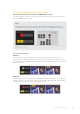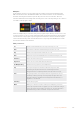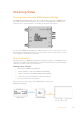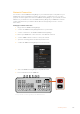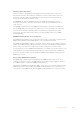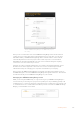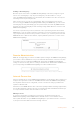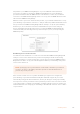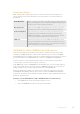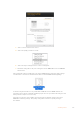User Manual
Table Of Contents
- Getting Started
- Switching your Production
- Additional Features on ISO Models
- ATEM SDI Extreme ISO
- ATEM Software Control
- Switching Modes
- Using ATEM Software Control
- Media Manager
- Audio Mixer
- Camera Control
- Using the Software Control Panel
- Transition Control and Upstream Keyer
- Downstream Keyers
- Processing Palettes
- Media Player Tab
- Output Tab
- Recording ISO Files
- Timecode Generator
- Using the Audio Mixer
- Shaping your Audio Mix using Advanced Fairlight Controls
- Using the 6 Band Parametric Equalizer
- Fairlight Controls Workflow Guide
- Using the Media Page
- Navigating the Browse Window
- ATEM Media Pool
- Image File Types
- Creating a TGA File with an Alpha Channel
- Camera Control
- Using Macros
- Changing Switcher Settings
- ATEM Setup Settings
- Using Adobe Photoshop with ATEM
- Using Multiple Control Panels
- Connecting to a Network
- Connecting to an Internet Router
- Keying using ATEM SDI
- Streaming Video
- HyperDeck Control
- ATEM 1 M/E Advanced Panel
- Using ATEM 1 M/E Advanced Panel
- ATEM Camera Control Panel
- Mixing Audio
- Help
- Regulatory Notices
- Safety Information
- Warranty
Performing Upstream Keyer Transitions
Performing an upstream keyer transition in ATEM Software Control:
The upstream keyer is taken on and off the program output using the ‘next transition’ control
buttons in ATEM Software Control.
Key 1
Take the upstream keyer on or off the program output by clicking the ‘on air’ button.
Youwill notice this is also reflected by the ‘key’ button on your ATEM SDI’s control panel.
Changing the ‘on air’ setting in the LCD menu also changes the state of the ‘on air’ next transition button in
ATEM Software Control
Upstream Key Example
Example 1
In this example the upstream keyer is not currently on air. The next transition is set to ‘on’,
therefore the next transition will change the state of the key and turn it on so that it is visible on
the program output. On ATEM Software Control, the corresponding KEY 1 next transition button
will also illuminate.
Example 2
In this example, the key is currently on air, indicated by the ‘key’ setting set to ‘on air’. The next
transition setting is also selected, therefore the next transition will change the state of the key
and turn it off so that it is not visible on the program output.
121Keying using ATEM SDI