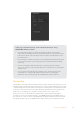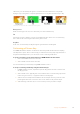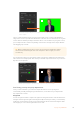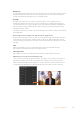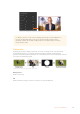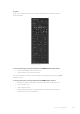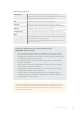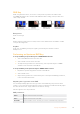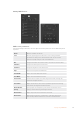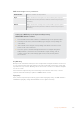User Manual
Table Of Contents
- Getting Started
- Switching your Production
- Additional Features on ISO Models
- ATEM SDI Extreme ISO
- ATEM Software Control
- Switching Modes
- Using ATEM Software Control
- Media Manager
- Audio Mixer
- Camera Control
- Using the Software Control Panel
- Transition Control and Upstream Keyer
- Downstream Keyers
- Processing Palettes
- Media Player Tab
- Output Tab
- Recording ISO Files
- Timecode Generator
- Using the Audio Mixer
- Shaping your Audio Mix using Advanced Fairlight Controls
- Using the 6 Band Parametric Equalizer
- Fairlight Controls Workflow Guide
- Using the Media Page
- Navigating the Browse Window
- ATEM Media Pool
- Image File Types
- Creating a TGA File with an Alpha Channel
- Camera Control
- Using Macros
- Changing Switcher Settings
- ATEM Setup Settings
- Using Adobe Photoshop with ATEM
- Using Multiple Control Panels
- Connecting to a Network
- Connecting to an Internet Router
- Keying using ATEM SDI
- Streaming Video
- HyperDeck Control
- ATEM 1 M/E Advanced Panel
- Using ATEM 1 M/E Advanced Panel
- ATEM Camera Control Panel
- Mixing Audio
- Help
- Regulatory Notices
- Safety Information
- Warranty
DVE Key
DVEs, or digital video effects, are used to create picture-in-picture boxes with borders.
YourATEM SDI switcher has 1 channel of 2D DVE that allows scaling, rotation, borders and
offers a drop shadow.
Combining a background, DVE fill and DVE key/cut
Background
A full screen image.
Fill
Another full screen that has been scaled, rotated or has added borders and will be overlaid
ontop of the background.
Key/Cut
In the case of a DVE key, the key/cut signal is generated by the switcher’s internal
DVEprocessor.
Performing an Upstream DVE Key
To set up a DVE key on upstream keyer 2 on ATEM SDI Extreme ISO:
1 Select the DVE2 button from the select bus.
2 Select the fill source from the select bus.
3 To adjust the key parameters to refine the key, select upstream keyer 2 in ATEM
Software Control and select the DVE tab.
To set up a DVE key on the upstream keyer in ATEM Software Control:
1 Expand the upstream key palette and select the DVE tab.
2 Select the fill source.
3 Adjust the key parameters to refine the key. For a description of DVE key parameters,
refer to the information below.
Adjusting the x/y position of the DVE
You can independently adjust the x and y positions of the DVE using the position X and Y
settings, or you can tie X and Y parameters together so adjusting one will automatically adjust
the other. To achieve this, simply enable the ‘tie X and Y’ setting.
This also applies to the size parameters.
DVE parameters
Size X Adjusts the horizontal size of the DVE.
Size Y Adjusts the vertical size of the DVE.
Reset DVE Resets the DVE to screen. Useful if you lose track of the DVE during adjustment.
118Keying using ATEM SDI