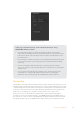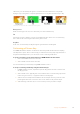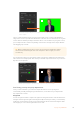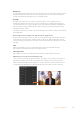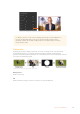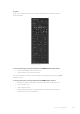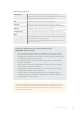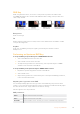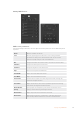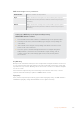User Manual
Table Of Contents
- Getting Started
- Switching your Production
- Additional Features on ISO Models
- ATEM SDI Extreme ISO
- ATEM Software Control
- Switching Modes
- Using ATEM Software Control
- Media Manager
- Audio Mixer
- Camera Control
- Using the Software Control Panel
- Transition Control and Upstream Keyer
- Downstream Keyers
- Processing Palettes
- Media Player Tab
- Output Tab
- Recording ISO Files
- Timecode Generator
- Using the Audio Mixer
- Shaping your Audio Mix using Advanced Fairlight Controls
- Using the 6 Band Parametric Equalizer
- Fairlight Controls Workflow Guide
- Using the Media Page
- Navigating the Browse Window
- ATEM Media Pool
- Image File Types
- Creating a TGA File with an Alpha Channel
- Camera Control
- Using Macros
- Changing Switcher Settings
- ATEM Setup Settings
- Using Adobe Photoshop with ATEM
- Using Multiple Control Panels
- Connecting to a Network
- Connecting to an Internet Router
- Keying using ATEM SDI
- Streaming Video
- HyperDeck Control
- ATEM 1 M/E Advanced Panel
- Using ATEM 1 M/E Advanced Panel
- ATEM Camera Control Panel
- Mixing Audio
- Help
- Regulatory Notices
- Safety Information
- Warranty
Downstream Keyer Settings
Setting up a Luma/Linear Key on the Downstream Keyer using
ATEM 1 M/E Advanced Panel
1 Press the ‘DSK 1 tie’ button to enable the downstream keyer on the preview
output. This automatically selects the downstream key menu on the system control
LCD, but you can also press the ‘keyers’ button and press the right arrow to enter
the menu directly.
2 Press the ‘DSK 1’ or ‘DSK 2’ soft button to select which downstream keyer you wish
to use. You don’t have to select the key type as the downstream keyer is always
a luma key.
3 Use the control knobs under the LCD menu to select the fill source and key
source. You can also use the corresponding source select buttons to select the fill
and key source.
4 Once you have chosen the fill source and key source, use the ‘left’ and ‘right’
control buttons to scroll through additional menu screens containing key
parameters such as mask, gain, clip, pre multiplied key settings, and more.
Chroma Key
Chroma key is commonly used for weather broadcasts, where the meteorologist appears to be
standing in front of a large map. In the studio the presenter is actually standing in front of a blue
or green background. In a chroma key two images are combined using a special technique and
a color from one image is removed, revealing another image behind it. This technique is also
referred to as color keying, color-separation overlay, green screen, or blue screen.
A very common use for chroma keys for backgrounds is computer generated graphics.
It’ssimple to connect an external computer to your ATEM switcher using the HDMI output of
the computer or a video card such as the Blackmagic Design DeckLink or Intensity range and
then play back video clips to your ATEM switcher. If you render a green background on your
111Keying using ATEM SDI