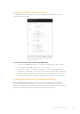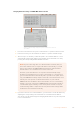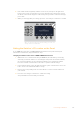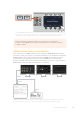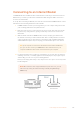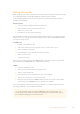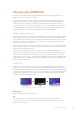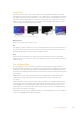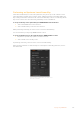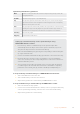User Manual
Table Of Contents
- Getting Started
- Switching your Production
- Additional Features on ISO Models
- ATEM SDI Extreme ISO
- ATEM Software Control
- Switching Modes
- Using ATEM Software Control
- Media Manager
- Audio Mixer
- Camera Control
- Using the Software Control Panel
- Transition Control and Upstream Keyer
- Downstream Keyers
- Processing Palettes
- Media Player Tab
- Output Tab
- Recording ISO Files
- Timecode Generator
- Using the Audio Mixer
- Shaping your Audio Mix using Advanced Fairlight Controls
- Using the 6 Band Parametric Equalizer
- Fairlight Controls Workflow Guide
- Using the Media Page
- Navigating the Browse Window
- ATEM Media Pool
- Image File Types
- Creating a TGA File with an Alpha Channel
- Camera Control
- Using Macros
- Changing Switcher Settings
- ATEM Setup Settings
- Using Adobe Photoshop with ATEM
- Using Multiple Control Panels
- Connecting to a Network
- Connecting to an Internet Router
- Keying using ATEM SDI
- Streaming Video
- HyperDeck Control
- ATEM 1 M/E Advanced Panel
- Using ATEM 1 M/E Advanced Panel
- ATEM Camera Control Panel
- Mixing Audio
- Help
- Regulatory Notices
- Safety Information
- Warranty
Performing an Upstream Luma/Linear Key
Since luma and linear keys use the same parameters, they are set up on the software control
panel and advanced panel using a common menu, called the luma key menu. What defines the
key as being either luma or linear is in the selection of fill and key sources. In a luma key, fill and
key sources are the same. For a linear key, fill and key sources are different.
To set up a luma key on the upstream keyer in ATEM SDI Extreme ISO models:
1 Select the K1LUM button in the select bus.
2 Select the fill and key source from the select bus.
When performing a luma key, the same source is used for both fill and key.
You can now refine your key using ATEM Software Control.
To set up a luma/linear key on the upstream keyer in ATEM Software Control:
1 Expand the upstream key 1 palette and select luma tab.
2 Select the fill source and key source.
If performing a luma key, select the same source for both fill and key.
Adjust the key parameters to refine the key. For a description of luma key parameters, refer to
the table below.
Select sections of the Palette you wish to reset
from the reset menu
109Keying using ATEM SDI