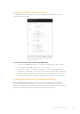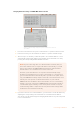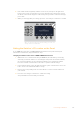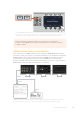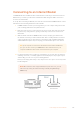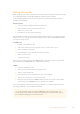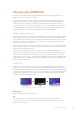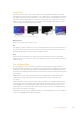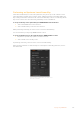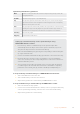User Manual
Table Of Contents
- Getting Started
- Switching your Production
- Additional Features on ISO Models
- ATEM SDI Extreme ISO
- ATEM Software Control
- Switching Modes
- Using ATEM Software Control
- Media Manager
- Audio Mixer
- Camera Control
- Using the Software Control Panel
- Transition Control and Upstream Keyer
- Downstream Keyers
- Processing Palettes
- Media Player Tab
- Output Tab
- Recording ISO Files
- Timecode Generator
- Using the Audio Mixer
- Shaping your Audio Mix using Advanced Fairlight Controls
- Using the 6 Band Parametric Equalizer
- Fairlight Controls Workflow Guide
- Using the Media Page
- Navigating the Browse Window
- ATEM Media Pool
- Image File Types
- Creating a TGA File with an Alpha Channel
- Camera Control
- Using Macros
- Changing Switcher Settings
- ATEM Setup Settings
- Using Adobe Photoshop with ATEM
- Using Multiple Control Panels
- Connecting to a Network
- Connecting to an Internet Router
- Keying using ATEM SDI
- Streaming Video
- HyperDeck Control
- ATEM 1 M/E Advanced Panel
- Using ATEM 1 M/E Advanced Panel
- ATEM Camera Control Panel
- Mixing Audio
- Help
- Regulatory Notices
- Safety Information
- Warranty
Getting a Stream Key
When setting up your stream, you will need a stream key. This is assigned to your broadcast by
your streaming platform, for example YouTube Live, Facebook Live or Twitch.
In the following example you can see how to generate a stream key using Facebook Live,
YouTube Live and Twitch.
Facebook Live
1 Go to your Facebook page and click on ‘create post’.
2 Select ‘live video’ from your create post options.
3 Click on the ‘connect’ tab.
4 Now click on ‘use a persistent stream key’.
Facebook will now supply you with a stream key that will be assigned to your Facebook page.
All you need to do is copy the stream key and paste it into the ‘key’ setting in ATEM Software
Control’s live stream options.
YouTube Live
1 Log into your YouTube account.
2 Click on the camera icon in the top right corner to create a video or post.
3 Select ‘go live’ from the menu.
4 In the dialogue box, type in a title and add a description.
5 Click on ‘create stream’.
6 Copy the stream key.
Now you can paste the stream key into ATEM Software Control’s ‘live stream’ options which
saves the key in your ATEM SDI Pro ISO or Extreme ISO switcher.
Twitch
1 Log into your Twitch account.
2 Click on your account avatar in the top right corner.
3 Click on ‘creator dashboard’.
4 In the left hand menu, click ‘preferences’, then select ’channel’.
5 Click on the ‘copy’ button to copy the stream key.
6 Now paste the stream key into ATEM Software Control’s ‘live stream’ options which
saves the key in your ATEM SDI Pro ISO or Extreme ISO switcher.
For more detailed information about setting up streaming on a computer, refer to the ‘direct
streaming via Ethernet’ section earlier in the manual.
TIP Once streaming settings are applied, ATEM SDI Pro ISO model switchers can
stream directly to the internet via smartphone tethering. For more information, refer to
the ‘smartphone tethering’ section in this manual.
106Connecting to an Internet Router