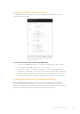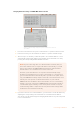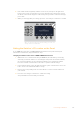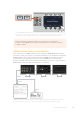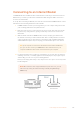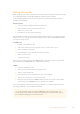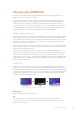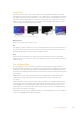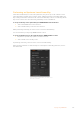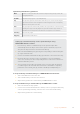User Manual
Table Of Contents
- Getting Started
- Switching your Production
- Additional Features on ISO Models
- ATEM SDI Extreme ISO
- ATEM Software Control
- Switching Modes
- Using ATEM Software Control
- Media Manager
- Audio Mixer
- Camera Control
- Using the Software Control Panel
- Transition Control and Upstream Keyer
- Downstream Keyers
- Processing Palettes
- Media Player Tab
- Output Tab
- Recording ISO Files
- Timecode Generator
- Using the Audio Mixer
- Shaping your Audio Mix using Advanced Fairlight Controls
- Using the 6 Band Parametric Equalizer
- Fairlight Controls Workflow Guide
- Using the Media Page
- Navigating the Browse Window
- ATEM Media Pool
- Image File Types
- Creating a TGA File with an Alpha Channel
- Camera Control
- Using Macros
- Changing Switcher Settings
- ATEM Setup Settings
- Using Adobe Photoshop with ATEM
- Using Multiple Control Panels
- Connecting to a Network
- Connecting to an Internet Router
- Keying using ATEM SDI
- Streaming Video
- HyperDeck Control
- ATEM 1 M/E Advanced Panel
- Using ATEM 1 M/E Advanced Panel
- ATEM Camera Control Panel
- Mixing Audio
- Help
- Regulatory Notices
- Safety Information
- Warranty
Connecting to an Internet Router
On ATEM SDI Pro ISO and Extreme ISO model switchers connecting to an internet router via
Ethernet lets you stream your broadcast over Ethernet while using the USB-C connector to
record to an external drive.
To set up direct streaming via Ethernet, first enter the stream details in ATEM Software Control.
This will store the streaming information in the switcher.
1 In ATEM Software Control’s processing palettes go to the ‘output’ settings and select
your streaming platform from the platform menu.
2 Enter the server closest to your location in the ‘server’ menu, then enter your stream
key in the ‘key’ setting. Refer to ‘getting a stream key’ in the next section for more
information.
3 With the details entered into ATEM Software Control, now plug your switcher into
the internet router using a CAT 6 network cable. This is usually a wireless router that
connects all your home or office devices to the internet. The unit will normally have
additional Ethernet inputs and you can plug your switcher directly into one of those.
TIP If your computer is connected to the internet router and has an Ethernet
port, you can also connect your ATEM SDI Pro ISO or Extreme ISO to your
computer via Ethernet and connect to the internet via your computer.
4 It’s worth streaming a test to make sure everything is set correctly. You can do this by
switching color bars, or a standby graphic in the media player to the program output
and checking you can see it on your streaming platform.
Now if you are happy and ready to start, all you need to do is press ‘on air’ and you are
broadcasting live!
NOTE Most internet routers support DHCP, but if yours does not, you can
still connect by setting the network settings manually using Blackmagic
ATEM Setup.
105Connecting to an Internet Router