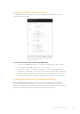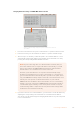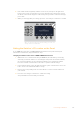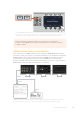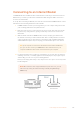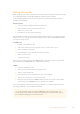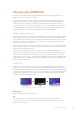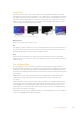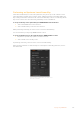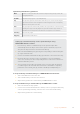User Manual
Table Of Contents
- Getting Started
- Switching your Production
- Additional Features on ISO Models
- ATEM SDI Extreme ISO
- ATEM Software Control
- Switching Modes
- Using ATEM Software Control
- Media Manager
- Audio Mixer
- Camera Control
- Using the Software Control Panel
- Transition Control and Upstream Keyer
- Downstream Keyers
- Processing Palettes
- Media Player Tab
- Output Tab
- Recording ISO Files
- Timecode Generator
- Using the Audio Mixer
- Shaping your Audio Mix using Advanced Fairlight Controls
- Using the 6 Band Parametric Equalizer
- Fairlight Controls Workflow Guide
- Using the Media Page
- Navigating the Browse Window
- ATEM Media Pool
- Image File Types
- Creating a TGA File with an Alpha Channel
- Camera Control
- Using Macros
- Changing Switcher Settings
- ATEM Setup Settings
- Using Adobe Photoshop with ATEM
- Using Multiple Control Panels
- Connecting to a Network
- Connecting to an Internet Router
- Keying using ATEM SDI
- Streaming Video
- HyperDeck Control
- ATEM 1 M/E Advanced Panel
- Using ATEM 1 M/E Advanced Panel
- ATEM Camera Control Panel
- Mixing Audio
- Help
- Regulatory Notices
- Safety Information
- Warranty
Changing Network Settings on ATEM 1 M/E Advanced Panel
Change network settings using the system control buttons and LCD
soft controls
1 Press the ‘home’ button in the system control buttons to open the LCD home menu.
2 In the home menu, press the ‘network’ soft button to open the network settings.
3 The next step is to decide if you want the panel to use a fixed IP address or to be
automatically assigned an IP address from a DHCP server. Set DHCP on or off by
pressing the corresponding DHCP ON/OFF soft button.
NOTE If you’re connecting direct to a switcher without a network, then you
won’t have a DHCP server to assign an IP address automatically, so you will
want to select ‘DHCP off’. ATEM 1 M/E Advanced Panel is delivered with a
fixed IP address set to 192.168.10.60 for a direct connection.
However, if your network has lots of computers that automatically assign
IP addresses via DHCP, then you can also select ‘DHCP on’ so the panel can
get its network information automatically. This is possible on the panel, and it’s
only your ATEM SDI that always requires a fixed IP, as the switcher needs to be
found by the control panels at a known fixed address on your network.
ATEM SDI Pro ISO and Extreme ISO model switchers are set to use DHCP by
default, so if you are connecting an ATEM hardware panel and the switcher to
a network that supports DHCP, you can set the panel to ‘DHCP on’ and your
network settings will be complete because the panel network settings will be
obtained from the network automatically.
4 If you have elected to use a fixed IP address, you now need to set this IP address by
adjusting the corresponding soft control knobs for each field of the IP address.
You can also use the numeric keypad. Changing this IP address may cause the panel
to lose communication.
102Connecting to a Network