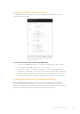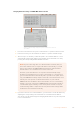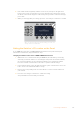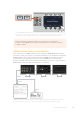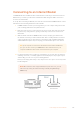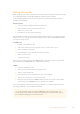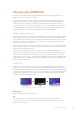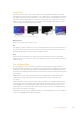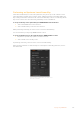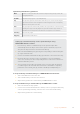User Manual
Table Of Contents
- Getting Started
- Switching your Production
- Additional Features on ISO Models
- ATEM SDI Extreme ISO
- ATEM Software Control
- Switching Modes
- Using ATEM Software Control
- Media Manager
- Audio Mixer
- Camera Control
- Using the Software Control Panel
- Transition Control and Upstream Keyer
- Downstream Keyers
- Processing Palettes
- Media Player Tab
- Output Tab
- Recording ISO Files
- Timecode Generator
- Using the Audio Mixer
- Shaping your Audio Mix using Advanced Fairlight Controls
- Using the 6 Band Parametric Equalizer
- Fairlight Controls Workflow Guide
- Using the Media Page
- Navigating the Browse Window
- ATEM Media Pool
- Image File Types
- Creating a TGA File with an Alpha Channel
- Camera Control
- Using Macros
- Changing Switcher Settings
- ATEM Setup Settings
- Using Adobe Photoshop with ATEM
- Using Multiple Control Panels
- Connecting to a Network
- Connecting to an Internet Router
- Keying using ATEM SDI
- Streaming Video
- HyperDeck Control
- ATEM 1 M/E Advanced Panel
- Using ATEM 1 M/E Advanced Panel
- ATEM Camera Control Panel
- Mixing Audio
- Help
- Regulatory Notices
- Safety Information
- Warranty
Changing ATEM SDI Network Settings
Your ATEM SDI’s network settings are changed using Blackmagic ATEM Setup via USB.
Please follow the steps below:
Change network settings using the ‘configure’ tab in
Blackmagic ATEM Setup.
To change the network settings via Blackmagic ATEM Setup:
1 Connect your ATEM SDI via USB to the computer running the setup utility software.
2 Launch Blackmagic ATEM Setup and select your switcher.
3 The current IP address, subnet mask and gateway settings of your ATEM SDI are
displayed in the ‘Network’ section or the ‘Setup’ window. If you only want to check the
IPaddress and not change it, you can simply quit the setup utility by clicking ‘cancel’.
4 To change the IP address or any other settings, edit the numbers and then click ‘save’.
Changing the Hardware Panel Network Settings
Because ATEM 1 M/E Advanced Panel is also on the network and communicating with the
switcher, it also has network settings so it can connect to the network. These settings are
different to the switcher IP address, which is just where the panel is looking to find the switcher.
The panel network settings can be changed by following the steps below:
101Connecting to a Network