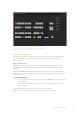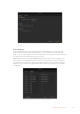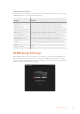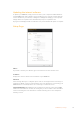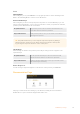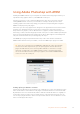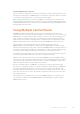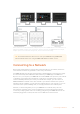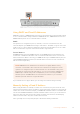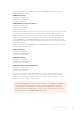User Manual
Table Of Contents
- Getting Started
- Switching your Production
- Additional Features on ISO Models
- ATEM SDI Extreme ISO
- ATEM Software Control
- Switching Modes
- Using ATEM Software Control
- Media Manager
- Audio Mixer
- Camera Control
- Using the Software Control Panel
- Transition Control and Upstream Keyer
- Downstream Keyers
- Processing Palettes
- Media Player Tab
- Output Tab
- Recording ISO Files
- Timecode Generator
- Using the Audio Mixer
- Shaping your Audio Mix using Advanced Fairlight Controls
- Using the 6 Band Parametric Equalizer
- Fairlight Controls Workflow Guide
- Using the Media Page
- Navigating the Browse Window
- ATEM Media Pool
- Image File Types
- Creating a TGA File with an Alpha Channel
- Camera Control
- Using Macros
- Changing Switcher Settings
- ATEM Setup Settings
- Using Adobe Photoshop with ATEM
- Using Multiple Control Panels
- Connecting to a Network
- Connecting to an Internet Router
- Keying using ATEM SDI
- Streaming Video
- HyperDeck Control
- ATEM 1 M/E Advanced Panel
- Using ATEM 1 M/E Advanced Panel
- ATEM Camera Control Panel
- Mixing Audio
- Help
- Regulatory Notices
- Safety Information
- Warranty
Panel
Switching Mode
This setting lets you set your ATEM SDI to use program preview or cut bus switching modes.
Refer to the ‘Switching Modes’ section for more information.
Picture in Picture Keyer
This setting lets you choose to keep the picture in picture on screen indefinitely so you can
switch content underneath it, or tie it to the next transition so when you perform the transition,
picture in picture will transition off screen with it.
Drop with Transition Ties picture in picture to the next transition and will transition off
screen when the next transition is performed.
Stay on with transition Holds picture in picture on air so you can switch sources without
affecting picture in picture.
TIP Drop with transition lets you smoothly turn off picture in picture by linking it
with the transition, however you can always turn picture in picture off at any time
by pressing the respective off button on the control panel.
Chroma Keyer
These settings are similar to the picture in picture keyer setting, however it applies to the
upstream keyer.
Drop with Transition Ties the upstream chroma keyer to the next transition and will
transition off screen when the next transition is performed.
Stay on with transition Holds the upstream chroma keyer on air so you can switch sources
without affecting the chroma key.
Button Brightness
Use this setting to adjust the brightness of the buttons on the panel of your ATEM SDI.
Documentation Page
This page contains documents relating to your switcher, including the user manual and
Readmefile. To open a document simply double click its icon.
95ATEM Setup Settings