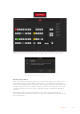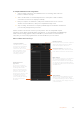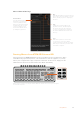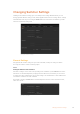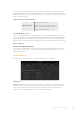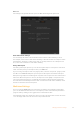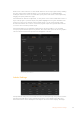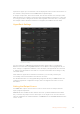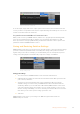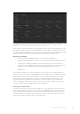User Manual
Table Of Contents
- Getting Started
- Switching your Production
- Additional Features on ISO Models
- ATEM SDI Extreme ISO
- ATEM Software Control
- Switching Modes
- Using ATEM Software Control
- Media Manager
- Audio Mixer
- Camera Control
- Using the Software Control Panel
- Transition Control and Upstream Keyer
- Downstream Keyers
- Processing Palettes
- Media Player Tab
- Output Tab
- Recording ISO Files
- Timecode Generator
- Using the Audio Mixer
- Shaping your Audio Mix using Advanced Fairlight Controls
- Using the 6 Band Parametric Equalizer
- Fairlight Controls Workflow Guide
- Using the Media Page
- Navigating the Browse Window
- ATEM Media Pool
- Image File Types
- Creating a TGA File with an Alpha Channel
- Camera Control
- Using Macros
- Changing Switcher Settings
- ATEM Setup Settings
- Using Adobe Photoshop with ATEM
- Using Multiple Control Panels
- Connecting to a Network
- Connecting to an Internet Router
- Keying using ATEM SDI
- Streaming Video
- HyperDeck Control
- ATEM 1 M/E Advanced Panel
- Using ATEM 1 M/E Advanced Panel
- ATEM Camera Control Panel
- Mixing Audio
- Help
- Regulatory Notices
- Safety Information
- Warranty
With ATEM Software Control you can save and restore all your switcher settings for your liveproduction,
including key settings, transition styles, media pool contents and more
After you have saved your settings you can quick save at any time by selecting File>Save, or by
pressing Command S for Mac, or Ctrl S for Windows. Doing so will not overwrite your previous
save, but will add a new XML file to your destination folder which is clearly identified with a time
and date stamp. This means you can always restore a previous save if necessary.
Restoring your Settings
1 Go to the menu bar in ATEM Software Control and select File>Restore.
2 A window will ask for the file you want to open. Select your save file and click ‘restore’.
3 You’ll now see a window containing active checkboxes for your saved settings on
each block of your ATEM switcher. Leave Select All enabled to restore all your saved
settings, or select only the checkboxes for the settings you want to restore.
4 Click Restore.
If your switcher settings are saved on a laptop, it’s easy to take all your settings with you on
location. Connect your laptop to any ATEM switcher and quickly restore your switcher settings.
Live production can be a busy and exciting time and you’re always working in the moment,
which means you can easily forget to back up your saved files when the production is over.
Ifyou have settings you want to keep, save them to your computer and an external drive,
such as a USB drive. This means you can carry your settings with you and have a back up in
case your settings are accidentally deleted on your computer.
Saving your Startup State
If you have your switcher set up the way you want it, you can easily save your entire switcher
state as your default startup state. Go to the ‘file’ menu in ATEM Software Control and select
‘save startup state’. Now whenever you restart your switcher, it will start up with your saved
settings by default. If you want to clear the startup state and revert to the factory settings on
restart, go to the ‘file’ menu and select ‘clear startup state’.
90Changing Switcher Settings