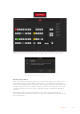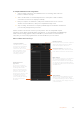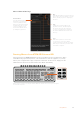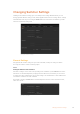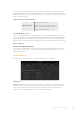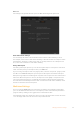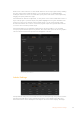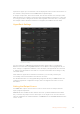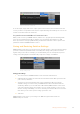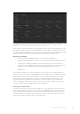User Manual
Table Of Contents
- Getting Started
- Switching your Production
- Additional Features on ISO Models
- ATEM SDI Extreme ISO
- ATEM Software Control
- Switching Modes
- Using ATEM Software Control
- Media Manager
- Audio Mixer
- Camera Control
- Using the Software Control Panel
- Transition Control and Upstream Keyer
- Downstream Keyers
- Processing Palettes
- Media Player Tab
- Output Tab
- Recording ISO Files
- Timecode Generator
- Using the Audio Mixer
- Shaping your Audio Mix using Advanced Fairlight Controls
- Using the 6 Band Parametric Equalizer
- Fairlight Controls Workflow Guide
- Using the Media Page
- Navigating the Browse Window
- ATEM Media Pool
- Image File Types
- Creating a TGA File with an Alpha Channel
- Camera Control
- Using Macros
- Changing Switcher Settings
- ATEM Setup Settings
- Using Adobe Photoshop with ATEM
- Using Multiple Control Panels
- Connecting to a Network
- Connecting to an Internet Router
- Keying using ATEM SDI
- Streaming Video
- HyperDeck Control
- ATEM 1 M/E Advanced Panel
- Using ATEM 1 M/E Advanced Panel
- ATEM Camera Control Panel
- Mixing Audio
- Help
- Regulatory Notices
- Safety Information
- Warranty
Audio meters can be turned on or off for all the switcher sources and program view by enabling
the ‘all on’ button in the multiview settings, or you can turn them on or off individually by
clicking the audio meter icon in each view. The opacity of the audio meters can be adjusted by
dragging the opacity slider left or right.
The multiview also includes a tally feature, so if any of the sources in the multiview are used in a
layer on the program or preview outputs, they will be highlighted red or green. A white border
means your source is not currently on the preview output, or on air on the program output.
A red border indicates the source is used on the program output and a green border indicates
a source is selected on the preview output.
The preview window on the multiview output features safe area markers so you can make
sure your program will look great on any monitor. The outer border represents the 16:9 graphics
safe area and the inner border represents the 4:3 graphics safe area.
Customizing the multiview
Labels Settings
The input labels settings let you customize the name of each input using a long and short name.
The short name will appear on the switcher input buttons on the software panel. The short
4 character name is used to identify the video input on the source names display. The longer
87Changing Switcher Settings