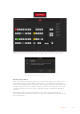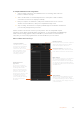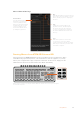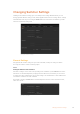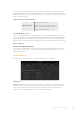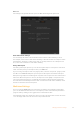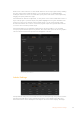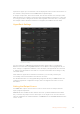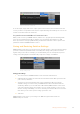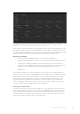User Manual
Table Of Contents
- Getting Started
- Switching your Production
- Additional Features on ISO Models
- ATEM SDI Extreme ISO
- ATEM Software Control
- Switching Modes
- Using ATEM Software Control
- Media Manager
- Audio Mixer
- Camera Control
- Using the Software Control Panel
- Transition Control and Upstream Keyer
- Downstream Keyers
- Processing Palettes
- Media Player Tab
- Output Tab
- Recording ISO Files
- Timecode Generator
- Using the Audio Mixer
- Shaping your Audio Mix using Advanced Fairlight Controls
- Using the 6 Band Parametric Equalizer
- Fairlight Controls Workflow Guide
- Using the Media Page
- Navigating the Browse Window
- ATEM Media Pool
- Image File Types
- Creating a TGA File with an Alpha Channel
- Camera Control
- Using Macros
- Changing Switcher Settings
- ATEM Setup Settings
- Using Adobe Photoshop with ATEM
- Using Multiple Control Panels
- Connecting to a Network
- Connecting to an Internet Router
- Keying using ATEM SDI
- Streaming Video
- HyperDeck Control
- ATEM 1 M/E Advanced Panel
- Using ATEM 1 M/E Advanced Panel
- ATEM Camera Control Panel
- Mixing Audio
- Help
- Regulatory Notices
- Safety Information
- Warranty
Changing Switcher Settings
Clicking on the switcher settings ‘gear’ icon will open the settings window where you can
change general switcher settings, audio, label, HyperDeck and remote settings. These settings
are divided into tabs. If you are using an ATEM SDI Pro ISO or Extreme ISO switcher, you will
also have a multiview settings tab.
Changing switcher settings
General Settings
The general tab contains settings for your video standard, media pool settings as well as
choosing the camera control monitoring output.
Video
Setting the Switcher Video Standard
The video setting is used to select the operating video standard of your ATEM SDI. The video
standard is set automatically when you plug in the first SDI source, however if you ever need
to change the video standard you can use this setting to do that. All video sources will then be
converted to match the set video standard.
If you want to return your ATEM SDI to automatically detect the first connected video format,
select ‘auto mode’.
Set video standard
84Changing Switcher Settings