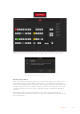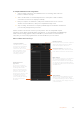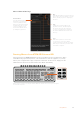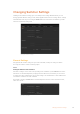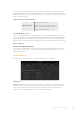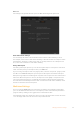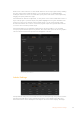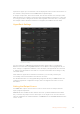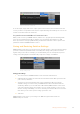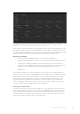User Manual
Table Of Contents
- Getting Started
- Switching your Production
- Additional Features on ISO Models
- ATEM SDI Extreme ISO
- ATEM Software Control
- Switching Modes
- Using ATEM Software Control
- Media Manager
- Audio Mixer
- Camera Control
- Using the Software Control Panel
- Transition Control and Upstream Keyer
- Downstream Keyers
- Processing Palettes
- Media Player Tab
- Output Tab
- Recording ISO Files
- Timecode Generator
- Using the Audio Mixer
- Shaping your Audio Mix using Advanced Fairlight Controls
- Using the 6 Band Parametric Equalizer
- Fairlight Controls Workflow Guide
- Using the Media Page
- Navigating the Browse Window
- ATEM Media Pool
- Image File Types
- Creating a TGA File with an Alpha Channel
- Camera Control
- Using Macros
- Changing Switcher Settings
- ATEM Setup Settings
- Using Adobe Photoshop with ATEM
- Using Multiple Control Panels
- Connecting to a Network
- Connecting to an Internet Router
- Keying using ATEM SDI
- Streaming Video
- HyperDeck Control
- ATEM 1 M/E Advanced Panel
- Using ATEM 1 M/E Advanced Panel
- ATEM Camera Control Panel
- Mixing Audio
- Help
- Regulatory Notices
- Safety Information
- Warranty
Macros Window Run Page
Recall and Run:
Selecting the Recall and Run
feature lets you instantly run
a macro by clicking a macro
button. Deselecting the Recall
and Run feature lets you load
a macro by clicking on your
macro button. Run the macro
by clicking the play button.
Play:
When Recall and Run is deselected and you
have loaded a macro by clicking on a macro
button, click the play icon to start playing
the macro.
Stop:
Clicking the stop button will stop the
playback of a macro, but will complete
the current action first. For example, if
you press stop half way into a transition,
the switcher will finish the transition and
then stop.
Loop:
When the loop button is selected and
you run a macro, your macro will run
continuously until you click the stop button.
When loop is deselected, your macro will
run until it is completed.
Running Macros from ATEM SDI Extreme ISO
The macro buttons on ATEM SDI Extreme ISO let you recall the first six recorded macros. This is
useful when using repeated sequences, such as transitions in and out of graphics, so you only
have to press a single button to play a sequence of elements. To run a macro, simply press the
numbered macro button on the unit and the macro will run immediately.
When a macro contains a user wait, the button will flash to indicate it needs to be pressed again
to resume the sequence
1 2 3 4 5 6 7
RESETAFV
OFFON
RESETAFV
OFFON
RESETAFV
OFFON
RESETAFV
OFFON
RESETAFV
OFFON
RESETAFV
OFFON
RESETAFV
OFFON
RESETAFV
OFFON
FOCUSGAIN
SHUTBLACK
FOCUSGAIN
SHUTBLACK
FOCUSGAIN
SHUTBLACK
FOCUSGAIN
SHUT
1
K1 LUM
2
K1 CHR
3
K1 PTN
4
K2 LUM
5
K2 CHR
6
K2 PTN
7
DSK 1
8
DSK 2
MP 1
DVE 1
MP2
DVE 2
COL 1
DIP
COL 2
WIPE
BARS
LOGO
BLACK
STING
BLACK
FOCUSGAIN
SHUTBLACK
FOCUSGAIN
SHUTBLACK
FOCUSGAIN
SHUTBLACK
FOCUSGAIN
SHUTBLACK
OFFON OFFON RESETMUTE
8
CUT AUTO
1.00.5
2.01.5 DIPMIX PGMM/V
87
PVWCLEAN
65
43
65
43
21OFFON 21
OFFOFF OFFSTOP
ONON O N AIRREC
FTB
MIC 1 MIC 2 HEADPHONE SELEC T BUS
PICTURE IN PIC TURE
MACRO
DURATION EFFECT VIDEO OUT
KEY 1 DSK 1 RECORD STREAM
DISK
MP 1 S/SRC
MP 2 BLACK
ATEM SDI Extreme ISO
83Using Macros