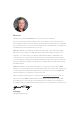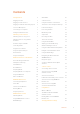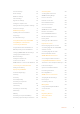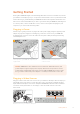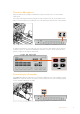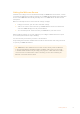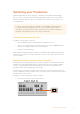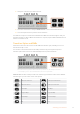User Manual
Table Of Contents
- Getting Started
- Switching your Production
- Additional Features on ISO Models
- ATEM SDI Extreme ISO
- ATEM Software Control
- Switching Modes
- Using ATEM Software Control
- Media Manager
- Audio Mixer
- Camera Control
- Using the Software Control Panel
- Transition Control and Upstream Keyer
- Downstream Keyers
- Processing Palettes
- Media Player Tab
- Output Tab
- Recording ISO Files
- Timecode Generator
- Using the Audio Mixer
- Shaping your Audio Mix using Advanced Fairlight Controls
- Using the 6 Band Parametric Equalizer
- Fairlight Controls Workflow Guide
- Using the Media Page
- Navigating the Browse Window
- ATEM Media Pool
- Image File Types
- Creating a TGA File with an Alpha Channel
- Camera Control
- Using Macros
- Changing Switcher Settings
- ATEM Setup Settings
- Using Adobe Photoshop with ATEM
- Using Multiple Control Panels
- Connecting to a Network
- Connecting to an Internet Router
- Keying using ATEM SDI
- Streaming Video
- HyperDeck Control
- ATEM 1 M/E Advanced Panel
- Using ATEM 1 M/E Advanced Panel
- ATEM Camera Control Panel
- Mixing Audio
- Help
- Regulatory Notices
- Safety Information
- Warranty
Setting the Webcam Source
Software such as Skype or Zoom should automatically set ATEM SDI as the webcam, so when
you launch the application you will see video from your ATEM SDI immediately. If the application
doesn’t select ATEM SDI automatically, manually set it to use ATEM SDI as the webcam and
microphone.
Below is an example of how to set the webcam settings on Skype.
1 In Skype’s menu bar, open the ‘video and audio settings’.
2 Click on the ‘Camera’ menu and select your ATEM SDI from the list. You will see the
video from ATEM SDI appear in the preview window.
3 Go to the ‘Microphone’ menu and select your ATEM SDI as your audio source.
With your Skype settings set correctly, perhaps try out a Skype call with a friend as a quick
testto check your broadcast setup is working.
You are now ready to broadcast your video to the world live!
Keep reading this manual for detailed information about all the features and settings and how
tooperate your ATEM SDI switcher.
TIP ATEM SDI Pro ISO and Extreme ISO models can also directly stream via Ethernet
to any streaming platform including YouTube and Twitch. This means you can stream
to YouTube while simultaneously recording your program to a flash disk via the USB-C
connection. For more information on direct streaming, see the ‘direct streaming via
Ethernet’ section later in this manual.
8Getting Started