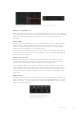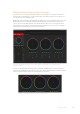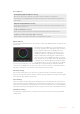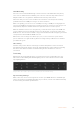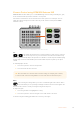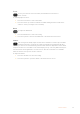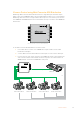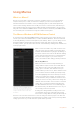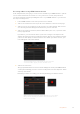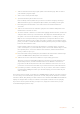User Manual
Table Of Contents
- Getting Started
- Switching your Production
- Additional Features on ISO Models
- ATEM SDI Extreme ISO
- ATEM Software Control
- Switching Modes
- Using ATEM Software Control
- Media Manager
- Audio Mixer
- Camera Control
- Using the Software Control Panel
- Transition Control and Upstream Keyer
- Downstream Keyers
- Processing Palettes
- Media Player Tab
- Output Tab
- Recording ISO Files
- Timecode Generator
- Using the Audio Mixer
- Shaping your Audio Mix using Advanced Fairlight Controls
- Using the 6 Band Parametric Equalizer
- Fairlight Controls Workflow Guide
- Using the Media Page
- Navigating the Browse Window
- ATEM Media Pool
- Image File Types
- Creating a TGA File with an Alpha Channel
- Camera Control
- Using Macros
- Changing Switcher Settings
- ATEM Setup Settings
- Using Adobe Photoshop with ATEM
- Using Multiple Control Panels
- Connecting to a Network
- Connecting to an Internet Router
- Keying using ATEM SDI
- Streaming Video
- HyperDeck Control
- ATEM 1 M/E Advanced Panel
- Using ATEM 1 M/E Advanced Panel
- ATEM Camera Control Panel
- Mixing Audio
- Help
- Regulatory Notices
- Safety Information
- Warranty
Using Macros
What is a Macro?
A macro is an easy way to automate a sequence of switcher actions so you can repeat the
sequence at the press, or click, of a button. For example, you can record a sequence of
transitions between several video sources, including key effects, audio mixer adjustments,
camera control settings and more. Record all your actions to a macro button, then when you
press that button all your recorded actions will be instantly performed. Macros are recorded
using the macros window in ATEM Software Control, and are stored inside your ATEM switcher.
You can run all your recorded macros using the software control panel.
The Macros Window in ATEM Software Control
To open the macros window in ATEM Software Control, click on macros in the title bar, or you
can also press shift/command/M for Mac, or shift/control/M for Windows. The macros window
is a floating window you can move freely about your desktop. This is so you can always access
the window when moving between the switcher, media, audio and camera pages. While
recording a macro, you can even reduce the size of the window by clicking on the minimize icon
at the top right corner.
The macros window in ATEM Software
Control lets you record and run macros
so you can easily repeat a sequence of
complex switcher actions at the click
of a button.
Macros can be recorded to any of the 100 macro slots.
Up to 20 macro slots are visible on eachpage. Move
forwards and backwards through pages by clicking on
the arrows on the bottom sides of the window. Clicking
on the create and run buttons lets you swap between
the create and run pages so you can record your
macros, and then run them during your live production.
Recording Macros
Macros need to be recorded comprehensively, in
clearly defined sequences from start to finish without
error. This is because your macro will record every
setting, press of a button, and switcher action you
perform. When you run a macro, all the switcher actions
you recorded in that macro will be repeated precisely.
It’s worth highlighting that a macro will only record the
settings you change. For example, if you want a 3:00
second transition, and your switcher’s transition rate is
already set to 3:00 seconds, you’ll need to change the
duration, then set it back to 3:00 seconds to record the
setting. If not, your desired transition rate will not be
recorded and when the macro is run it will simply use
the transition rate your switcher was last set to. So you
can see why precision is important!
If settings are changed while recording a macro and
you want them restored to a particular state, simply
restore those settings while recording the final steps of
the macro. You can even record macros to restore settings for various projects. You have lots
of choices. The important thing to remember when recording a macro is that you change all the
settings you need to so you can create the specific effects you want.
78Using Macros