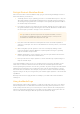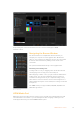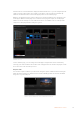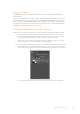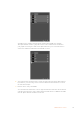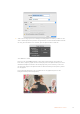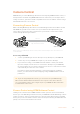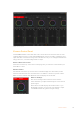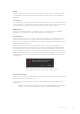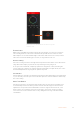User Manual
Table Of Contents
- Getting Started
- Switching your Production
- Additional Features on ISO Models
- ATEM SDI Extreme ISO
- ATEM Software Control
- Switching Modes
- Using ATEM Software Control
- Media Manager
- Audio Mixer
- Camera Control
- Using the Software Control Panel
- Transition Control and Upstream Keyer
- Downstream Keyers
- Processing Palettes
- Media Player Tab
- Output Tab
- Recording ISO Files
- Timecode Generator
- Using the Audio Mixer
- Shaping your Audio Mix using Advanced Fairlight Controls
- Using the 6 Band Parametric Equalizer
- Fairlight Controls Workflow Guide
- Using the Media Page
- Navigating the Browse Window
- ATEM Media Pool
- Image File Types
- Creating a TGA File with an Alpha Channel
- Camera Control
- Using Macros
- Changing Switcher Settings
- ATEM Setup Settings
- Using Adobe Photoshop with ATEM
- Using Multiple Control Panels
- Connecting to a Network
- Connecting to an Internet Router
- Keying using ATEM SDI
- Streaming Video
- HyperDeck Control
- ATEM 1 M/E Advanced Panel
- Using ATEM 1 M/E Advanced Panel
- ATEM Camera Control Panel
- Mixing Audio
- Help
- Regulatory Notices
- Safety Information
- Warranty
7 Click ‘save’. A targa options box will appear asking which resolution you want to save.
Select ’32 bits/pixel’. This provides enough data for four 8 bit channels which includes
the red, green and blue color channels, plus the alpha channel. Click ‘OK’.
)
Your TGA file is saved.
Now you can open ATEM Software Control and load the file into the media pool.
Fromthere, drop the graphic into the media player and the alpha channel you saved
will automatically be loaded into the media player key source. The key source uses
thegrayscale image in the alpha channel to tell the linear keyer transparency values
forthe graphic.
If you switch the linear key to air, you will now see the graphic keyed over the
background with perfect transparency.
66ATEM Software Control