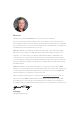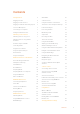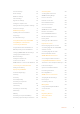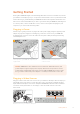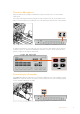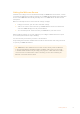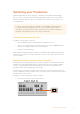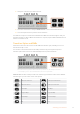User Manual
Table Of Contents
- Getting Started
- Switching your Production
- Additional Features on ISO Models
- ATEM SDI Extreme ISO
- ATEM Software Control
- Switching Modes
- Using ATEM Software Control
- Media Manager
- Audio Mixer
- Camera Control
- Using the Software Control Panel
- Transition Control and Upstream Keyer
- Downstream Keyers
- Processing Palettes
- Media Player Tab
- Output Tab
- Recording ISO Files
- Timecode Generator
- Using the Audio Mixer
- Shaping your Audio Mix using Advanced Fairlight Controls
- Using the 6 Band Parametric Equalizer
- Fairlight Controls Workflow Guide
- Using the Media Page
- Navigating the Browse Window
- ATEM Media Pool
- Image File Types
- Creating a TGA File with an Alpha Channel
- Camera Control
- Using Macros
- Changing Switcher Settings
- ATEM Setup Settings
- Using Adobe Photoshop with ATEM
- Using Multiple Control Panels
- Connecting to a Network
- Connecting to an Internet Router
- Keying using ATEM SDI
- Streaming Video
- HyperDeck Control
- ATEM 1 M/E Advanced Panel
- Using ATEM 1 M/E Advanced Panel
- ATEM Camera Control Panel
- Mixing Audio
- Help
- Regulatory Notices
- Safety Information
- Warranty
Plugging in a Monitor and Testing Inputs
With your video sources connected, you can now plug an SDI monitor into output 1 and check
all the inputs are working. This is also a good opportunity to check sources and see if your
shots are smoothly switching between each other.
Plug an SDI monitor into SDI output 1
TIP ATEM SDI Pro ISO and Extreme ISO models have a powerful multiview feature that
lets you see all your inputs, plus program and preview outputs simultaneously on one
screen. For more information, refer to the ‘using the multiview’ section.
To check your sources, simply press the large numbered buttons on ATEM SDI’s control panel
and watch the SDI monitor. If your sources are working correctly, you should see them switch
between each other.
Use the large numbered buttons to switch between sources
On ATEM SDI Pro ISO and Extreme ISO model switchers, the video out buttons on the right side
of the control panel let you select differentsources for your switcher’s SDI output 1. For more
information on setting outputs refer tothe‘video out buttons’ section later in this manual.
1 2 3 4 5 6 7
RESETAFV
OFFON
RESETAFV
OFFON
RESETAFV
OFFON
RESETAFV
OFFON
RESETAFV
OFFON
RESETAFV
OFFON
RESETAFV
OFFON
RESETAFV
OFFON
FOCUSGAIN
SHUTBLACK
FOCUSGAIN
SHUTBLACK
FOCUSGAIN
SHUTBLACK
FOCUSGAIN
SHUT
1
K1 LUM
2
K1 CHR
3
K1 PTN
4
K2 LUM
5
K2 CHR
6
K2 PTN
7
DSK 1
8
DSK 2
MP 1
DVE 1
MP2
DVE 2
COL 1
DIP
COL 2
WIPE
BARS
LOGO
BLACK
STING
BLACK
FOCUSGAIN
SHUTBLACK
FOCUSGAIN
SHUTBLACK
FOCUSGAIN
SHUTBLACK
FOCUSGAIN
SHUTBLACK
OFFON OFFON RESETMUTE
8
CUT AUTO
1.00.5
2.01.5 DIPMIX PGMM/V
87
PVWCLEAN
65
43
65
43
21OFFON 21
OFFOFF OFFSTOP
ONON O N AIRREC
FTB
MIC 1 MIC 2 HEADPHONE SELECT BUS
PICTURE IN PIC TURE
MACRO
DURATION EFFECT VIDEO OUT
KEY 1 DSK 1 RECORD STREAM
DISK
MP 1 S/SRC
MP 2 BLACK
ATEM SDI Extreme ISO
6Getting Started