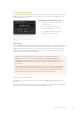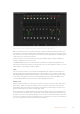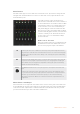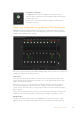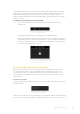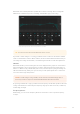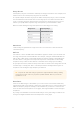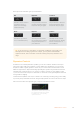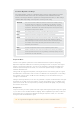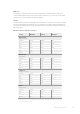User Manual
Table Of Contents
- Getting Started
- Switching your Production
- Additional Features on ISO Models
- ATEM SDI Extreme ISO
- ATEM Software Control
- Switching Modes
- Using ATEM Software Control
- Media Manager
- Audio Mixer
- Camera Control
- Using the Software Control Panel
- Transition Control and Upstream Keyer
- Downstream Keyers
- Processing Palettes
- Media Player Tab
- Output Tab
- Recording ISO Files
- Timecode Generator
- Using the Audio Mixer
- Shaping your Audio Mix using Advanced Fairlight Controls
- Using the 6 Band Parametric Equalizer
- Fairlight Controls Workflow Guide
- Using the Media Page
- Navigating the Browse Window
- ATEM Media Pool
- Image File Types
- Creating a TGA File with an Alpha Channel
- Camera Control
- Using Macros
- Changing Switcher Settings
- ATEM Setup Settings
- Using Adobe Photoshop with ATEM
- Using Multiple Control Panels
- Connecting to a Network
- Connecting to an Internet Router
- Keying using ATEM SDI
- Streaming Video
- HyperDeck Control
- ATEM 1 M/E Advanced Panel
- Using ATEM 1 M/E Advanced Panel
- ATEM Camera Control Panel
- Mixing Audio
- Help
- Regulatory Notices
- Safety Information
- Warranty
Common Dynamics Settings
The expander/gate, compressor and limiter share common settings that let you shape
how each function affects the audio. For example the level at which the function
initiates, how long the function is applied, the strength of the function, etc. The settings
available differ depending on the dynamics control you are using.
Threshold Sets the sound level at which the function activates. For example, setting
the threshold for the compressor to -20dB tells your switcher to activate
compression when the signal rises above -20dB. Alternatively, setting the
expander to -40dB means the switcher will only initiate the expander once
the signal level drops below -40dB.
Range This setting defines the range of decibels affected by the function.
Ratio Defines the maximum strength of the function once initiated.
Attack Sets the smoothness of the function when it initiates. For example, a long
attack will allow the function to fade into the signal, blending in better
without drawing too much attention, whereas a short attack may be better
for complex sound activity with many quick variations where a longer
attack may cause artifacts.
Hold Sustains the dynamics function over an adjustable period of time.
Release Similar to attack but occurs at the end of the function activity. For example,
lets the dynamics function ease out gradually, or fall away rapidly, once the
level moves out of the threshold.
Expander/Gate
The first set of dynamics parameters can be switched between expansion and gating.
Expansion emphasizes differences in volume by lowering the level of soft parts of the signal
relative to the level of louder parts. You can use an expander to emphasize the differences
between quiet and loud parts of a track, or to increase the dynamic range of a signal and
minimize unwanted noise.
Gating is like an exaggerated expander, reducing the level or even silencing parts of a signal
that fall below a certain level in order to reduce or eliminate noise in quiet parts of a recording.
For example, a range of 15 to 20 dB can reduce breathing in a vocal track but leaves just
enough to sound natural.
Gating is extremely effective, but it’s also very powerful so requires careful attention. If the gate
threshold is set too high it can cause artifacts, such as cutting off the start of a syllable or the
quiet end of a word. You can compensate by reducing the threshold slightly, or by increasing
the attack or release time.
Compressor
Compression lets you reduce peaks in an audio signal, reducing the dynamic range of a signal,
so you can boost the overall level without clipping. This is helpful when you want to make sure
the loud elements in a signal don’t diminish the strength of quieter sounds, or to smoothen
changes in audio levels within the signal.
TIP It’s a good idea to apply the compressor after you have set the EQ controls.
59ATEM Software Control