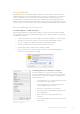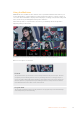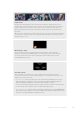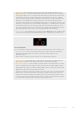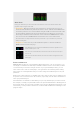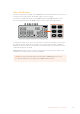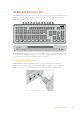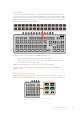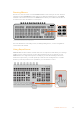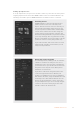User Manual
Table Of Contents
- Getting Started
- Switching your Production
- Additional Features on ISO Models
- ATEM SDI Extreme ISO
- ATEM Software Control
- Switching Modes
- Using ATEM Software Control
- Media Manager
- Audio Mixer
- Camera Control
- Using the Software Control Panel
- Transition Control and Upstream Keyer
- Downstream Keyers
- Processing Palettes
- Media Player Tab
- Output Tab
- Recording ISO Files
- Timecode Generator
- Using the Audio Mixer
- Shaping your Audio Mix using Advanced Fairlight Controls
- Using the 6 Band Parametric Equalizer
- Fairlight Controls Workflow Guide
- Using the Media Page
- Navigating the Browse Window
- ATEM Media Pool
- Image File Types
- Creating a TGA File with an Alpha Channel
- Camera Control
- Using Macros
- Changing Switcher Settings
- ATEM Setup Settings
- Using Adobe Photoshop with ATEM
- Using Multiple Control Panels
- Connecting to a Network
- Connecting to an Internet Router
- Keying using ATEM SDI
- Streaming Video
- HyperDeck Control
- ATEM 1 M/E Advanced Panel
- Using ATEM 1 M/E Advanced Panel
- ATEM Camera Control Panel
- Mixing Audio
- Help
- Regulatory Notices
- Safety Information
- Warranty
Setting up SuperSource
To set up SuperSource, first you need to be able to view it on your monitor. Do this by either
assigning SuperSource from the tab in ATEM Software control to a multiview window or by
switching to the S/SRC option on ATEM SDI Extreme ISO while a monitor is connected.
Positioning Sources
In ATEM Software Control open the SuperSource
palette and choose from one of the four preset
layouts. Click the one that is closest to the look you
want, this will automatically arrange the boxes into
the preset positions indicated in the software. Make
sure the box is enabled. You can then change the
position and size via the XPosition, Y Position and
Size fields. Ticking the Enable Crop check box allows
you to crop the image. The crop parameters are Top,
Bottom, Left and Right. You may then wish to alter the
parameters of boxes 2 to 4 by doing similar steps.
If you make a mistake, click on the menu icon on the
right hand side of the Box Control tab and you can
easily reset the parameters.
Background and Foreground Art
To use background art, clicking on the ‘art’ tab in the
software to reveal the art settings. To use art as a
background source, select the place in background
option. Then choose your art fill source via the menu.
Assign the source and your choice will be placed
behind the on screen boxes.
If you wish to make the art foreground, then select
source in foreground and choose whether your
graphic is pre multiplied or not. If it is pre multiplied
then tick the check box, assign the Art Fill Source and
the Art Key Source. This will now allow the art to be
placed over the enabled box or boxes. If your art is
not pre multiplied then you can use the clip and gain
controls as discussed in the Keying section of this
manual to achieve the desired result.
30ATEM SDI Extreme ISO