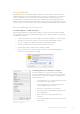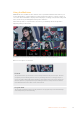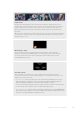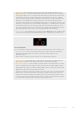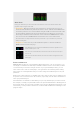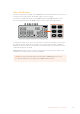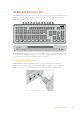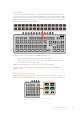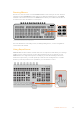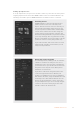User Manual
Table Of Contents
- Getting Started
- Switching your Production
- Additional Features on ISO Models
- ATEM SDI Extreme ISO
- ATEM Software Control
- Switching Modes
- Using ATEM Software Control
- Media Manager
- Audio Mixer
- Camera Control
- Using the Software Control Panel
- Transition Control and Upstream Keyer
- Downstream Keyers
- Processing Palettes
- Media Player Tab
- Output Tab
- Recording ISO Files
- Timecode Generator
- Using the Audio Mixer
- Shaping your Audio Mix using Advanced Fairlight Controls
- Using the 6 Band Parametric Equalizer
- Fairlight Controls Workflow Guide
- Using the Media Page
- Navigating the Browse Window
- ATEM Media Pool
- Image File Types
- Creating a TGA File with an Alpha Channel
- Camera Control
- Using Macros
- Changing Switcher Settings
- ATEM Setup Settings
- Using Adobe Photoshop with ATEM
- Using Multiple Control Panels
- Connecting to a Network
- Connecting to an Internet Router
- Keying using ATEM SDI
- Streaming Video
- HyperDeck Control
- ATEM 1 M/E Advanced Panel
- Using ATEM 1 M/E Advanced Panel
- ATEM Camera Control Panel
- Mixing Audio
- Help
- Regulatory Notices
- Safety Information
- Warranty
Audio View
During your broadcast you can monitor the audio levels for each source and the levels of the
program output using the audio view.
Audio Meters Each input and the program output has its own audio meter and you can
monitor them all simultaneously. If the audio level rises above -10dB the meter will illuminate
red to warn you that it is close to the maximum strength of 0dB. Once the level reaches 0dB
the audio will clip. Clipping means the audio will distort and you will need to decrease the
level using the switcher’s audio level buttons or the audio mixer in ATEM Software Control.
You can read more about ATEM Software Control in the next section of this manual.
The audio meter is an important tool to monitor your levels so you can make sure your audio
always sounds great!
Fairlight Icons These icons let you know if EQ and dynamics controls are enabled in
ATEM Software Control’s audio page.
If the Fairlight icons are colored and illuminated, the EQ or dynamics tool is
active and the input is on air.
If the icons are colored but dim, it means the tools are active, but the input
is not on air.
If the icons are dim and colorless, the tools are inactive or bypassed on the
audio page.
Enhanced Multiview
ATEM SDI Extreme ISO has a customizable multiview layout for 4, 7, 10, 13 or 16 views so you
can display a combination of all the inputs available. Click the menus to select what you want
on each view. If you don’t have enough cameras on your job to fill all input views, you can
select other sources such as media players, color generators and streaming and recording
status views. It’s extremely flexible and you can also change the multivew layout to suit your
preference.
Audio meters can be turned on or off within each source view, or all at once, by clicking on the
respective icons in each view or the ‘all on’ button, respectively. Use the view control button to
select your preferred layout.
The multiview is an excellent tool that will let you spot every detail and put you in the moment.
For example, it can help you previsualize ideas in the preview window before switching them to
the program output. You can monitor each SDI source and test switching between them, set up
a chroma key, or even preview a transition to see what it will look like before switching it to the
program output!
25Additional Features on ISO Models