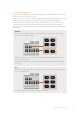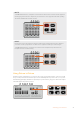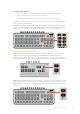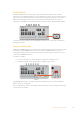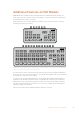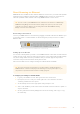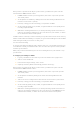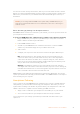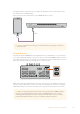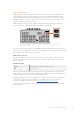User Manual
Table Of Contents
- Getting Started
- Switching your Production
- Additional Features on ISO Models
- ATEM SDI Extreme ISO
- ATEM Software Control
- Switching Modes
- Using ATEM Software Control
- Media Manager
- Audio Mixer
- Camera Control
- Using the Software Control Panel
- Transition Control and Upstream Keyer
- Downstream Keyers
- Processing Palettes
- Media Player Tab
- Output Tab
- Recording ISO Files
- Timecode Generator
- Using the Audio Mixer
- Shaping your Audio Mix using Advanced Fairlight Controls
- Using the 6 Band Parametric Equalizer
- Fairlight Controls Workflow Guide
- Using the Media Page
- Navigating the Browse Window
- ATEM Media Pool
- Image File Types
- Creating a TGA File with an Alpha Channel
- Camera Control
- Using Macros
- Changing Switcher Settings
- ATEM Setup Settings
- Using Adobe Photoshop with ATEM
- Using Multiple Control Panels
- Connecting to a Network
- Connecting to an Internet Router
- Keying using ATEM SDI
- Streaming Video
- HyperDeck Control
- ATEM 1 M/E Advanced Panel
- Using ATEM 1 M/E Advanced Panel
- ATEM Camera Control Panel
- Mixing Audio
- Help
- Regulatory Notices
- Safety Information
- Warranty
For Android devices, swipe the screen to display the quick menu. Press and hold the hotspot
icon and then turn on USB tethering.
Now you can press the On Air button on your ATEM switcher to go live!
USB
TIP Once you’ve finished streaming, we recommend turning off tethering connections
to save battery life.
Stream Buttons
Streaming is built into ATEM SDI Pro ISO and Extreme ISO model switchers, so you don’t need
to use any complicated software to get started. Just use the included ATEM Software Control to
select what streaming service you intend to use and then enter in the streaming key. Once you
have completed this setup, you can simply press ‘On Air’ to go live!
MIC 1 MIC 2
EFFECT VIDEO OUT
STREAMRECORDKEY
DISK
DURATION
PICTUR E IN PICTURE
ATEM SDI Pro ISO
The stream buttons labeled ‘on air’ and ‘off’ let you start and stop streaming directly
When your broadcast has finished, all you need to do is press the ‘off’ stream button and your
stream is stopped. This means once you are set up and streaming, the switcher is completely
independent and you don’t need to go back to your computer to stop and close your stream.
TIP After your streaming details are entered into the ‘output’ palette in ATEM Software
Control, your streaming setup is now stored in your ATEM switcher so you can start
streaming again immediately, even after a power cycle. This makes it easy to stream a
new broadcast without having to reset your streaming software every time.
19Additional Features on ISO Models