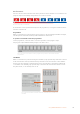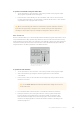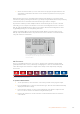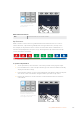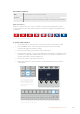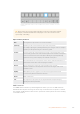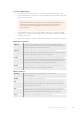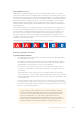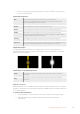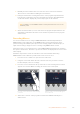User Manual
Table Of Contents
- Getting Started
- Switching your Production
- Additional Features on ISO Models
- ATEM SDI Extreme ISO
- ATEM Software Control
- Switching Modes
- Using ATEM Software Control
- Media Manager
- Audio Mixer
- Camera Control
- Using the Software Control Panel
- Transition Control and Upstream Keyer
- Downstream Keyers
- Processing Palettes
- Media Player Tab
- Output Tab
- Recording ISO Files
- Timecode Generator
- Using the Audio Mixer
- Shaping your Audio Mix using Advanced Fairlight Controls
- Using the 6 Band Parametric Equalizer
- Fairlight Controls Workflow Guide
- Using the Media Page
- Navigating the Browse Window
- ATEM Media Pool
- Image File Types
- Creating a TGA File with an Alpha Channel
- Camera Control
- Using Macros
- Changing Switcher Settings
- ATEM Setup Settings
- Using Adobe Photoshop with ATEM
- Using Multiple Control Panels
- Connecting to a Network
- Connecting to an Internet Router
- Keying using ATEM SDI
- Streaming Video
- HyperDeck Control
- ATEM 1 M/E Advanced Panel
- Using ATEM 1 M/E Advanced Panel
- ATEM Camera Control Panel
- Mixing Audio
- Help
- Regulatory Notices
- Safety Information
- Warranty
To perform a DVE transition:
1 On the preview bus, select the video source that you want on the program output.
2 Press the DVE transition type button to select the DVE transition. The DVE settings will
appear on the LCD menu.
NOTE If the DVE is already being used in an upstream key, the DVE transition
type will not be available for selection until the key is taken off air and off
next transition. Refer to ‘sharing DVE resources’ later in this section for
moreinformation.
3 In the DVE LCD menu, use the soft control knobs and buttons to configure the DVE
parameters. For example, select the DVE pattern and movement direction, and adjust
the DVE transition rate.
4 Perform the transition as an auto or manual transition using the auto button or fader bar.
DVE transition parameters
DVE Rate The duration of the DVE transition in seconds and frames. Rotate the DVE rate
knob to adjust the DVE transition rate. The new rate is immediately displayed in the
transition rate window in the transition control block.
Symmetry Symmetry can be used to control the aspect ratio of the pattern.
For example, adjusting the symmetry will allow you to change a circle into an ellipse.
Symmetry can be adjusted using the z axis of the joystick.
Position If the wipe pattern has positioning then the joystick on the external panel or the x
position: and y position: boxes in the transition palette of the software control panel
can be used to move the center of the pattern. Moving the joystick dynamically
updates the x and y position display in the software control panel.
Normal The normal direction for closed patterns such as circles, diamonds and boxes is to
grow from the center of the screen and progress outward.
DVE key parameters
Enable key Enables/disables the DVE key. The DVE key is enabled when the
button is illuminated.
PreMult Select the DVE key as a pre-multiplied key.
Clip The clip level adjusts the threshold at which the key cuts its hole. Decreasing the
clip level reveals more of the background. If the background video is completely
black then the clip value is too low.
Gain The gain adjustment electronically modifies the angle between on and off thereby
softening the edges of the key. Adjust the gain value until the edge softness is
desirable but the background video luminance (brightness) is not affected.
Inverse When the key is not pre-multiplied, inverts the key signal.
157Using ATEM 1 M/E Advanced Panel