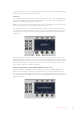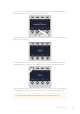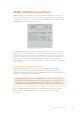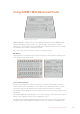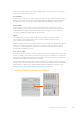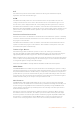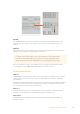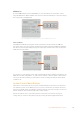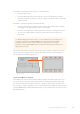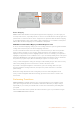User Manual
Table Of Contents
- Getting Started
- Switching your Production
- Additional Features on ISO Models
- ATEM SDI Extreme ISO
- ATEM Software Control
- Switching Modes
- Using ATEM Software Control
- Media Manager
- Audio Mixer
- Camera Control
- Using the Software Control Panel
- Transition Control and Upstream Keyer
- Downstream Keyers
- Processing Palettes
- Media Player Tab
- Output Tab
- Recording ISO Files
- Timecode Generator
- Using the Audio Mixer
- Shaping your Audio Mix using Advanced Fairlight Controls
- Using the 6 Band Parametric Equalizer
- Fairlight Controls Workflow Guide
- Using the Media Page
- Navigating the Browse Window
- ATEM Media Pool
- Image File Types
- Creating a TGA File with an Alpha Channel
- Camera Control
- Using Macros
- Changing Switcher Settings
- ATEM Setup Settings
- Using Adobe Photoshop with ATEM
- Using Multiple Control Panels
- Connecting to a Network
- Connecting to an Internet Router
- Keying using ATEM SDI
- Streaming Video
- HyperDeck Control
- ATEM 1 M/E Advanced Panel
- Using ATEM 1 M/E Advanced Panel
- ATEM Camera Control Panel
- Mixing Audio
- Help
- Regulatory Notices
- Safety Information
- Warranty
CUT
The CUT button performs an immediate transition of the Program and Preview outputs,
regardless of the selected transition type.
AUTO
The AUTO button will perform the selected transition at the rate specified in the auto rate
setting located in the LCD ‘home’ menu. The transition rate for each transition type is set in
theLCD menu, and is displayed when the corresponding transition style button is selected.
The AUTO button illuminates red for the duration of the transition and the fader bar indicator
illuminates with sequential LEDs to indicate the progress of the transition. If the software control
panel is active, the virtual fader bar also updates to provide visual feedback on the progress
ofthe transition.
Fader Bar and Fader Bar Indicator
The fader bar is used as an alternative to the AUTO button and allows the operator to manually
control the transition. The fader bar Indicator next to the fader bar provides visual feedback on
the progress of the transition.
The AUTO button illuminates red for the duration of the transition and the fader bar indicator
updates to indicate the progress of the transition. If the software control panel is active, the
virtual fader bar updates simultaneously.
Transition Type Buttons
The transition type buttons allow the operator to select one of five types of transitions;
mix, wipe, dip, DVE, and stinger, labeled STING. Transition types are selected by pressing the
appropriately labeled transition type button. The button will illuminate when selected.
When a transition type is selected, the LCD menu shows the transition rate and provides instant
access to all the corresponding settings for that transition type. Use the soft buttons and knobs
to navigate through the settings and make changes.
The button marked ARM is currently disabled and will be enabled in a future update.
PREV TRANS
The PREV TRANS button enables the preview transition mode allowing the operator to verify a
transition by performing it on the preview output using the fader bar. Once you press this button
the preview transition feature is enabled and you can preview your transition as many times as
you like. This lets you test the transition before going to air and make changes and corrections
as needed. You can even preview stinger transitions! Once adjusted, press the button again to
disable the feature and you are ready to send your transition on air.
Next Transition
The BKGD, KEY 1, KEY 2, KEY 3, KEY 4 buttons are used to select the elements which will
transition on air or off air with the next transition. Any combination of background and keys can
be selected by pressing multiple buttons simultaneously. Double pressing the BKGD button
selects all of the next transition upstream keyers that are currently on air and copies them to
theNext Transition buttons.
Pressing any of the next transition buttons will clear selection of all others. When selecting
theelements of the next transition, the switcher operator should look at the preview output
because it provides an accurate representation of what the program output will look like after
the transition is completed. When only the BKGD button is selected, a transition from the
current source on the program bus to the source selected on the preview bus will occur.
146Using ATEM 1 M/E Advanced Panel