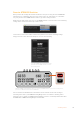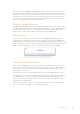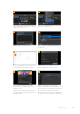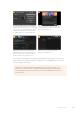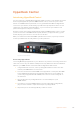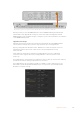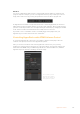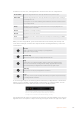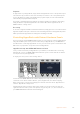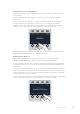User Manual
Table Of Contents
- Getting Started
- Switching your Production
- Additional Features on ISO Models
- ATEM SDI Extreme ISO
- ATEM Software Control
- Switching Modes
- Using ATEM Software Control
- Media Manager
- Audio Mixer
- Camera Control
- Using the Software Control Panel
- Transition Control and Upstream Keyer
- Downstream Keyers
- Processing Palettes
- Media Player Tab
- Output Tab
- Recording ISO Files
- Timecode Generator
- Using the Audio Mixer
- Shaping your Audio Mix using Advanced Fairlight Controls
- Using the 6 Band Parametric Equalizer
- Fairlight Controls Workflow Guide
- Using the Media Page
- Navigating the Browse Window
- ATEM Media Pool
- Image File Types
- Creating a TGA File with an Alpha Channel
- Camera Control
- Using Macros
- Changing Switcher Settings
- ATEM Setup Settings
- Using Adobe Photoshop with ATEM
- Using Multiple Control Panels
- Connecting to a Network
- Connecting to an Internet Router
- Keying using ATEM SDI
- Streaming Video
- HyperDeck Control
- ATEM 1 M/E Advanced Panel
- Using ATEM 1 M/E Advanced Panel
- ATEM Camera Control Panel
- Mixing Audio
- Help
- Regulatory Notices
- Safety Information
- Warranty
Assigning an input to a HyperDeck
In the first menu page, you’ll see the ‘HyperDeck’ indicator in the bottom left corner, and an
‘input’ indicator.
Use the control knob under the ‘HyperDeck’ indicator to cycle through the available
HyperDecks.
Once you have selected a HyperDeck, simply rotate the knob under the ‘input’ indicator
to select which input that HyperDeck is connected to on your switcher. For example,
if HyperDeck 1 is connected to input 4 on your switcher, rotate the knob under the ‘input’
indicator to select ‘camera 4.’ Press the ‘input’ knob to confirm your selection.
HOME
MIX
FTB
MACRO
SETTINGS
WIPE
MEDIA
PLAYERS
SUPER
SOURCE
KEYS
DVE
BORDER
CAMERA
CONTROL
STINGER
COLOR
AUDIO
DIP
AUX
1
4
7
ENTER
2
5
8
0
3
6
9
RESET
PROGRAM
PREVIEW
SHIFT MACRO
BKGD
KEY 1
KEY 2
KEY 4
KEY 3
ON
ON
ON
ON M/E 1 M/E 2
M/E 3
M/E 4
SHIFT DIP
DVE
STING
DSK 1
TIE
DSK 2
TIE
DSK 1
CUT
DSK 2
CUT
DSK 1
AUTO
DSK 2
AUTO
FTB
MIX
CUT
AUTO
WIPE
ARM
PREV
TRANS
Repeat this process for any additional HyperDecks you have connected to your switcher by
assigning inputs to HyperDeck slots 1, 2, 3 and 4, if required.
Assigning an IP Address
Once you’ve assigned an input to a HyperDeck, you’ll need to enter its IP address.
This allows ATEM 1 M/E Advanced Panel to control the HyperDeck via Ethernet.
To enter a HyperDeck’s IP address, navigate to the third HyperDeck settings page with the
‘left’ or ‘right’ arrow buttons, or pressing ‘3’ on the numeric keypad while in the HyperDeck
settings menu.
In this page, you’ll see an IP address for the currently selected HyperDeck. Each IP address
number corresponds to a rotary knob below it. To change these numbers, you can rotate the
corresponding knob, or press the knob once and enter a number using the numeric keypad.
Do this for each number in the IP address.
Once you’ve entered the IP address for your HyperDeck, press the soft button corresponding
to the ‘save changes’ indicator to confirm the address. To cancel, press ‘undo’.
HOME
MIX
FTB
MACRO
SETTINGS
WIPE
MEDIA
PLAYERS
SUPER
SOURCE
KEYS
DVE
BORDER
CAMERA
CONTROL
STINGER
COLOR
AUDIO
DIP
AUX
1
4
7
ENTER
2
5
8
0
3
6
9
RESET
PROGRAM
PREVIEW
SHIFT MACRO
BKGD
KEY 1
KEY 2
KEY 4
KEY 3
ON
ON
ON
ON M/E 1 M/E 2
M/E 3
M/E 4
SHIFT DIP
DVE
STING
DSK 1
TIE
DSK 2
TIE
DSK 1
CUT
DSK 2
CUT
DSK 1
AUTO
DSK 2
AUTO
FTB
MIX
CUT
AUTO
WIPE
ARM
PREV
TRANS
140HyperDeck Control