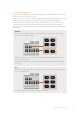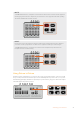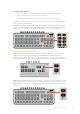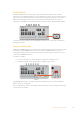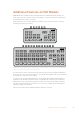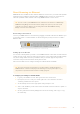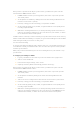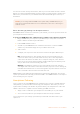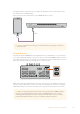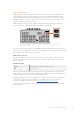User Manual
Table Of Contents
- Getting Started
- Switching your Production
- Additional Features on ISO Models
- ATEM SDI Extreme ISO
- ATEM Software Control
- Switching Modes
- Using ATEM Software Control
- Media Manager
- Audio Mixer
- Camera Control
- Using the Software Control Panel
- Transition Control and Upstream Keyer
- Downstream Keyers
- Processing Palettes
- Media Player Tab
- Output Tab
- Recording ISO Files
- Timecode Generator
- Using the Audio Mixer
- Shaping your Audio Mix using Advanced Fairlight Controls
- Using the 6 Band Parametric Equalizer
- Fairlight Controls Workflow Guide
- Using the Media Page
- Navigating the Browse Window
- ATEM Media Pool
- Image File Types
- Creating a TGA File with an Alpha Channel
- Camera Control
- Using Macros
- Changing Switcher Settings
- ATEM Setup Settings
- Using Adobe Photoshop with ATEM
- Using Multiple Control Panels
- Connecting to a Network
- Connecting to an Internet Router
- Keying using ATEM SDI
- Streaming Video
- HyperDeck Control
- ATEM 1 M/E Advanced Panel
- Using ATEM 1 M/E Advanced Panel
- ATEM Camera Control Panel
- Mixing Audio
- Help
- Regulatory Notices
- Safety Information
- Warranty
To enable picture in picture:
1 Make sure your video to be displayed inside the box is plugged into SDI input 1.
2 Plug your main video into one of the other SDI inputs.
3 In the picture in picture section of the control panel, press the ‘on’ button.
You will now see the picture in picture box appear on the screen. To select a different position,
press any of the position buttons.
ATEM SDI Extreme ISO features additional picture in picture configurations including a single
side box arrangement and the ability to superimpose two sources over the background. Input 1
and input 2 are the default sources when dual picture in picture sources are enabled.
Using the Upstream Keyer
ATEM SDI’s upstream keyer is used to superimpose graphics or blend one video layer over
another using transparency. This means you can tell ATEM SDI to make an input source’s
background color invisible using the chroma keyer, or only use a specific section of a graphic
using a luma or linear key. Linear keys are great for visual effects, titles and lower third graphics.
Press the ‘key’ on or off buttons to switch the upstream keyer on and off air
ATEM SDI Extreme ISO features four upstream keyers. Use the ‘key 1’ on or off buttons to switch
upstream keyer 1 on or off air. To switch to other upstream keyers save them in a macro or use
ATEM Software control. For more information on macros, see the ‘Using Macros’ section later in
this manual.
1 2 3 4 5 6 7
RESETAFV
OFFON
RESETAFV
OFFON
RESETAFV
OFFON
RESETAFV
OFFON
RESETAFV
OFFON
RESETAFV
OFFON
RESETAFV
OFFON
RESETAFV
OFFON
FOCUSGAIN
SHUTBL ACK
FOCUSGAIN
SHUTBL ACK
FOCUSGAIN
SHUTBL ACK
FOCUSGAIN
SHUT
1
K1 LUM
2
K1 CHR
3
K1 PTN
4
K2 LUM
5
K2 CHR
6
K2 PTN
7
DSK 1
8
DSK 2
MP 1
DVE 1
MP2
DVE 2
COL 1
DIP
COL 2
WIPE
BARS
LOGO
BLACK
STING
BLACK
FOCUSGAIN
SHUTBL ACK
FOCUSGAIN
SHUTBL ACK
FOCUSGAIN
SHUTBL ACK
FOCUSGAIN
SHUTBL ACK
OFFON OFFON RESETMUTE
8
CUT AUTO
1.00.5
2.01.5 DIPMIX PGMM/V
87
PVWCLEAN
65
43
65
43
21OFFON 21
OFFOFF OFFSTOP
ONON ON AIRREC
FTB
MIC 1 MIC 2 HEADPHONE SELECT BUS
PICTURE IN PIC TURE
MACRO
DURATION EFFECT VIDEO OUT
KEY 1 D SK 1 RECORD STREAM
DISK
MP 1 S/SRC
MP 2 BLACK
ATEM SDI Extreme ISO
1 2 3 4 5 6 7
RESETAFV
OFFON
RESETAFV
OFFON
RESETAFV
OFFON
RESETAFV
OFFON
RESETAFV
OFFON
RESETAFV
OFFON
RESETAFV
OFFON
RESETAFV
OFFON
FOCUSGAIN
SHUTBL ACK
FOCUSGAIN
SHUTBL ACK
FOCUSGAIN
SHUTBL ACK
FOCUSGAIN
SHUT
1
K1 LUM
2
K1 CHR
3
K1 PTN
4
K2 LUM
5
K2 CHR
6
K2 PTN
7
DSK 1
8
DSK 2
MP 1
DVE 1
MP2
DVE 2
COL 1
DIP
COL 2
WIPE
BARS
LOGO
BLACK
STING
BLACK
FOCUSGAIN
SHUTBL ACK
FOCUSGAIN
SHUTBL ACK
FOCUSGAIN
SHUTBL ACK
FOCUSGAIN
SHUTBL ACK
OFFON OFFON RESETMUTE
8
CUT AUTO
1.00.5
2.01.5 DIPMIX PGMM/V
87
PVWCLEAN
65
43
65
43
21OFFON 21
OFFOFF OFFSTOP
ONON ON AIRREC
FTB
MIC 1 MIC 2 HEADPHONE SELECT BUS
PICTURE IN PIC TURE
MACRO
DURATION EFFECT VIDEO OUT
KEY 1 D SK 1 RECORD STREAM
DISK
MP 1 S/SRC
MP 2 BLACK
ATEM SDI Extreme ISO
13Switching your Production