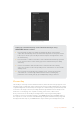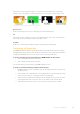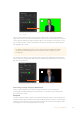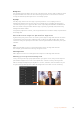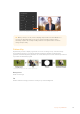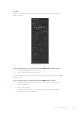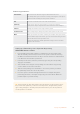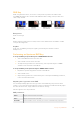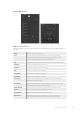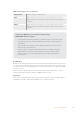User Manual
Table Of Contents
- Getting Started
- Switching your Production
- Additional Features on ISO Models
- ATEM SDI Extreme ISO
- ATEM Software Control
- Switching Modes
- Using ATEM Software Control
- Media Manager
- Audio Mixer
- Camera Control
- Using the Software Control Panel
- Transition Control and Upstream Keyer
- Downstream Keyers
- Processing Palettes
- Media Player Tab
- Output Tab
- Recording ISO Files
- Timecode Generator
- Using the Audio Mixer
- Shaping your Audio Mix using Advanced Fairlight Controls
- Using the 6 Band Parametric Equalizer
- Fairlight Controls Workflow Guide
- Using the Media Page
- Navigating the Browse Window
- ATEM Media Pool
- Image File Types
- Creating a TGA File with an Alpha Channel
- Camera Control
- Using Macros
- Changing Switcher Settings
- ATEM Setup Settings
- Using Adobe Photoshop with ATEM
- Using Multiple Control Panels
- Connecting to a Network
- Connecting to an Internet Router
- Keying using ATEM SDI
- Streaming Video
- HyperDeck Control
- ATEM 1 M/E Advanced Panel
- Using ATEM 1 M/E Advanced Panel
- ATEM Camera Control Panel
- Mixing Audio
- Help
- Regulatory Notices
- Safety Information
- Warranty
DVE shadow light source parameters
Enable Shadow Enables or disables the drop shadow.
Angle Adjusts the direction of the light source on the DVE or picture in picture.
Both the border and drop shadow, if available, are affected by changes to
this setting.
Altitude Adjusts the distance of the light source from the DVE or picture in picture.
Both the border and drop shadow, if available, are affected by changes to
this setting.
Setting up a DVE Key on the Upstream Keyer using
ATEM 1 M/E Advanced Panel
1 Press the KEY 1 next transition button to enable the keyer on the preview output.
2 In the keyers LCD menu, select the DVE key type using the corresponding soft
control knob.
3 Select the fill source using the corresponding control knob or via the a source
button on the source select bus.
4 Press the system control left and right arrow buttons to navigate through the
DVE parameters, and use the soft control knobs to adjust settings, such as
rotation, position, size, mask settings, light source, border, and key frames
for movement.
Key Masking
Both upstream and downstream keyers have an adjustable rectangular mask that can be used
to crop out harsh edges and other artifacts in the video signal. The mask consists of left, right,
top and bottom crop controls. Masking can also be used as a creative tool to build rectangular
cut outs on screen.
The mask can be adjusted using the mask settings in the switcher’s LCD menu, or via the
upstream and downstream keyer palettes in ATEM Software Control.
Flying Key
Luma, chroma and pattern upstream key types include a flying key setting. If a DVE channel is
available the flying key setting allows DVE effects to be applied to the key.
120Keying using ATEM SDI