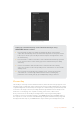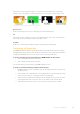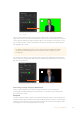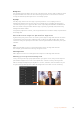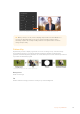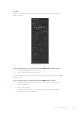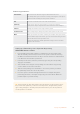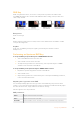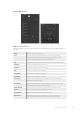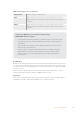User Manual
Table Of Contents
- Getting Started
- Switching your Production
- Additional Features on ISO Models
- ATEM SDI Extreme ISO
- ATEM Software Control
- Switching Modes
- Using ATEM Software Control
- Media Manager
- Audio Mixer
- Camera Control
- Using the Software Control Panel
- Transition Control and Upstream Keyer
- Downstream Keyers
- Processing Palettes
- Media Player Tab
- Output Tab
- Recording ISO Files
- Timecode Generator
- Using the Audio Mixer
- Shaping your Audio Mix using Advanced Fairlight Controls
- Using the 6 Band Parametric Equalizer
- Fairlight Controls Workflow Guide
- Using the Media Page
- Navigating the Browse Window
- ATEM Media Pool
- Image File Types
- Creating a TGA File with an Alpha Channel
- Camera Control
- Using Macros
- Changing Switcher Settings
- ATEM Setup Settings
- Using Adobe Photoshop with ATEM
- Using Multiple Control Panels
- Connecting to a Network
- Connecting to an Internet Router
- Keying using ATEM SDI
- Streaming Video
- HyperDeck Control
- ATEM 1 M/E Advanced Panel
- Using ATEM 1 M/E Advanced Panel
- ATEM Camera Control Panel
- Mixing Audio
- Help
- Regulatory Notices
- Safety Information
- Warranty
Use the color adjustments controls to match your foreground with the background
TIP When your key is on air, chroma sampling and preview are locked. While most
controls are adjustable while on air, we recommend avoiding changes unless
absolutely required. For example making defined color adjustments ifconditions
change unexpectedly.
Pattern Key
A pattern key is used to display a geometric cut out of one image on top of another image.
In a pattern key the key or cut signal is generated using the switcher’s internal pattern
generator. The internal pattern generator can create 18 shapes that can be sized and positioned
to produce the desired key signal.
Combining a background with a fill and pattern key
Background
A full screen image.
Fill
Another full screen image you wish to overlay on top of the background.
115Keying using ATEM SDI