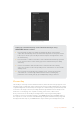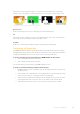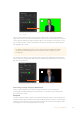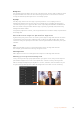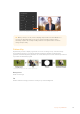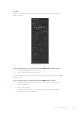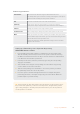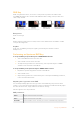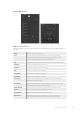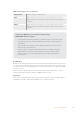User Manual
Table Of Contents
- Getting Started
- Switching your Production
- Additional Features on ISO Models
- ATEM SDI Extreme ISO
- ATEM Software Control
- Switching Modes
- Using ATEM Software Control
- Media Manager
- Audio Mixer
- Camera Control
- Using the Software Control Panel
- Transition Control and Upstream Keyer
- Downstream Keyers
- Processing Palettes
- Media Player Tab
- Output Tab
- Recording ISO Files
- Timecode Generator
- Using the Audio Mixer
- Shaping your Audio Mix using Advanced Fairlight Controls
- Using the 6 Band Parametric Equalizer
- Fairlight Controls Workflow Guide
- Using the Media Page
- Navigating the Browse Window
- ATEM Media Pool
- Image File Types
- Creating a TGA File with an Alpha Channel
- Camera Control
- Using Macros
- Changing Switcher Settings
- ATEM Setup Settings
- Using Adobe Photoshop with ATEM
- Using Multiple Control Panels
- Connecting to a Network
- Connecting to an Internet Router
- Keying using ATEM SDI
- Streaming Video
- HyperDeck Control
- ATEM 1 M/E Advanced Panel
- Using ATEM 1 M/E Advanced Panel
- ATEM Camera Control Panel
- Mixing Audio
- Help
- Regulatory Notices
- Safety Information
- Warranty
Background
The ‘background’ slider adjusts the opacity of the keyed area. Use this slider to fill in any small
foreground artifacts left over in the area of the image you want to remove. We recommend
moving the slider until your keyed area is consistently opaque.
Key Edge
The ‘key edge’ slider moves the edge of your keyed area in or out, helping to remove
background elements from the very edge of your foreground or extending the foreground
out a little if your key is too aggressive. This can be especially useful with fine details like hair.
We recommend moving this slider until the edge of your key is generally clean, without any
background artifacts visible.
Using the key adjustment controls, your foreground elements should be cleanly separated from
the background.
Chroma Correction using Color Spill and Flare Suppression
Light bouncing off a green screen can create a green edge to foreground elements as well as
ageneral tint to the foreground, or fill image. This is called color spill and flare. The ‘chroma
correction’ settings let you improve the areas of the foreground that are affected by color spill
and flare.
Spill
Adjust the spill slider to remove colored tint from the edges of foreground elements.
For example, green reflections bouncing off a green screen.
Flare Suppression
Flare suppression removes overall green tint evenly across all foreground elements.
Matching your foreground and background
Once your foreground is properly separated from your green screen, and you have adjusted
spill and flare suppression, use the ‘color adjustments’ controls to match your foreground
with the background. Adjusting the brightness, contrast, saturation, and color balance of your
foreground image will help blend it with the background so the effect is more convincing.
114Keying using ATEM SDI