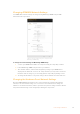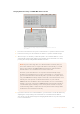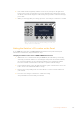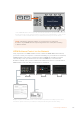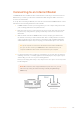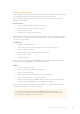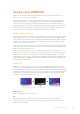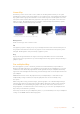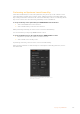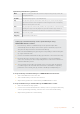User Manual
Table Of Contents
- Getting Started
- Switching your Production
- Additional Features on ISO Models
- ATEM SDI Extreme ISO
- ATEM Software Control
- Switching Modes
- Using ATEM Software Control
- Media Manager
- Audio Mixer
- Camera Control
- Using the Software Control Panel
- Transition Control and Upstream Keyer
- Downstream Keyers
- Processing Palettes
- Media Player Tab
- Output Tab
- Recording ISO Files
- Timecode Generator
- Using the Audio Mixer
- Shaping your Audio Mix using Advanced Fairlight Controls
- Using the 6 Band Parametric Equalizer
- Fairlight Controls Workflow Guide
- Using the Media Page
- Navigating the Browse Window
- ATEM Media Pool
- Image File Types
- Creating a TGA File with an Alpha Channel
- Camera Control
- Using Macros
- Changing Switcher Settings
- ATEM Setup Settings
- Using Adobe Photoshop with ATEM
- Using Multiple Control Panels
- Connecting to a Network
- Connecting to an Internet Router
- Keying using ATEM SDI
- Streaming Video
- HyperDeck Control
- ATEM 1 M/E Advanced Panel
- Using ATEM 1 M/E Advanced Panel
- ATEM Camera Control Panel
- Mixing Audio
- Help
- Regulatory Notices
- Safety Information
- Warranty
HOME
MIX
FTB
MACRO
SETTINGS
WIPE
MEDIA
PLAYERS
SUPER
SOURCE
KEYS
DVE
BORDER
CAMERA
CONTROL
STINGER
COLOR
AUDIO
DIP
AUX
1
4
7
ENTER
2
5
8
0
3
6
9
RESET
PROGRAM
PREVIEW
SHIFT MACRO
BKGD
KEY 1
KEY 2
KEY 4
KEY 3
ON
ON
ON
ON M/E 1 M/E 2
M/E 3
M/E 4
SHIFT DIP
DVE
STING
DSK 1
TIE
DSK 2
TIE
DSK 1
CUT
DSK 2
CUT
DSK 1
AUTO
DSK 2
AUTO
FTB
MIX
CUT
AUTO
WIPE
ARM
PREV
TRANS
On the ATEM 1 M/E Advanced Panel, press the ‘network’ LCD soft button to open the network settings on
the LCD, then use the system control arrow buttons to navigate to the switcher IP address setting. Use the
soft controls to set the network IP address for your switcher, and don’t forget to save the changes.
NOTE Changing the switcher IP address on your panel does not change the
IP address of your ATEM SDI itself. It just changes where the control panel is looking
tofind the switcher.
ATEM Software Control via the Network
Lastly, if you want to use ATEM Software Control as well as an ATEM 1 M/E Advanced Panel,
you need to ensure your computer is connected and working on your network. Once launched,
if ATEM Software Control cannot communicate with your ATEM SDI, you will be prompted
automatically to select your switcher from the connected ATEMs list, or enter the unit’s
IP address manually. Once you have confirmed the switcher from the list or set the IP address,
ATEM Software Control can find your switcher and communicate.
Multiple computers can run ATEM Software Control simultaneously, which means multiple operators can be
dedicated to separate controls on your switcher, for example media management and audio mixing.
104Connecting to a Network