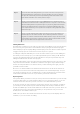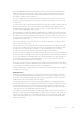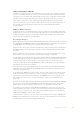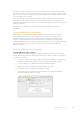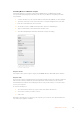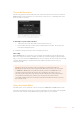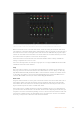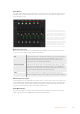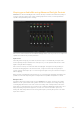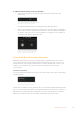User Manual
Table Of Contents
- Getting Started
- Switching your Production
- Additional Features on ATEM Mini Pro
- Using the Multiview on ATEM Mini Pro
- ATEM Software Control
- Switching Modes
- Using ATEM Software Control
- Media Manager
- Audio Mixer
- Camera Control
- Using the Software Control Panel
- Processing Palettes
- Media Player Tab
- Output Tab
- Recording ISO Files on ATEM Mini Pro ISO
- Preparing Media for Recording
- Preparing Media on a Computer
- Timecode Generator
- Using the Audio Mixer
- Shaping your Audio Mix using Advanced Fairlight Controls
- Using the 6 Band Parametric Equalizer
- Fairlight Controls Workflow Guide
- Using the Media Page
- Navigating the Browse Window
- ATEM Media Pool
- Image File Types
- Creating a TGA File with an Alpha Channel
- Using Camera Control
- Using Macros
- Changing Switcher Settings
- ATEM Mini Setup Settings
- Setting up Open Broadcaster
- Using Adobe Photoshop with ATEM
- Using Multiple Control Panels
- Connecting to a Network
- Connecting ATEM Mini Pro to an Internet Router
- Keying using ATEM Mini
- Creating Video Links with ATEM Streaming Bridge
- HyperDeck Control
- Connecting ATEM 1 M/E Advanced Panel
- Using ATEM 1 M/E Advanced Panel
- Using ATEM Camera Control Panel
- Using Audio
- Help
- Regulatory Notices
- Safety Information
- Warranty
- English
- 日本語
- Français
- Deutsch
- Español
- 中文
- 한국어
- Русский
- Italiano
- Português
- Türkçe
- 始めに
- プロダクションのスイッチング
- ATEM Mini Proの追加機能
- ATEM Mini Proでマルチビューを使用
- ATEM Software Control
- モード切替
- ATEM Software Controlの使用
- メディア管理
- オーディオミキサー
- カメラコントロール
- ソフトウェアコントロールパネルの使用
- 処理パレット
- メディアプレーヤータブ
- 出力タブ
- ATEM Mini Pro ISOでISOファイルを収録
- 撮影用にメディアを準備
- コンピューターでメディアを準備
- タイムコードジェネレーター
- オーディオミキサーの使用
- Fairlightオーディオコントロールでオーディオミックスの調整
- 6バンド・パラメトリックイコライザーの使用
- Fairlightコントロール・ワークフローガイド
- メディアページの使用
- ブラウズウィンドウをナビゲート
- ATEMメディアプール
- 対応イメージファイル
- アルファチャンネル付きのTGAファイルを作成
- カメラコントロールの使用
- マクロの使用
- スイッチャー設定の変更
- ATEM Miniセットアップ設定
- Open Broadcasterのセットアップ
- ATEMでAdobe Photoshopを使用
- 複数のコントロールパネルの使用
- ネットワークに接続
- ATEM Mini Proをインターネットルーターに接続
- ATEM Miniのキーイング
- ATEM Streaming Bridgeでビデオリンクを構築
- HyperDeckコントロール
- ATEM 1 M/E Advanced Panelの接続
- ATEM 1 M/E Advanced Panelの使用
- ATEM Camera Control Panelの使用
- オーディオの使用
- ヘルプ
- 規制に関する警告
- 安全情報
- 保証
- Mise en route
- Commuter votre production
- Fonctionnalités additionnelles de l’ATEM Mini Pro
- Utiliser le multi view sur l’ATEM Mini Pro
- ATEM Software Control
- Changer de mode
- Utiliser l'ATEM Software Control
- Gestionnaire de médias
- Mixeur audio
- Contrôle des caméras
- Utiliser le panneau de contrôle logiciel
- Palettes de fonctions
- Onglet Lecteur multimédia
- Onglet Sortie
- Enregistrer des fichiers isolés avec l’ATEM Mini Pro ISO
- Préparer un support pour l'enregistrement
- Préparer le support sur un ordinateur
- Générateur de timecode
- Utiliser le mixeur audio
- Réaliser le mixage audio à l’aide des commandes Fairlight avancées
- Utiliser l’égaliseur paramétrique à 6 bandes
- Exemple de workflow pour les commandes Fairlight
- Utiliser la page Média
- Utiliser la fenêtre de navigation
- Bibliothèque de médias de l'ATEM
- Types de fichiers image
- Créer un fichier TGA avec un canal alpha
- Utiliser la fonction de contrôle des caméras
- Utilisation des macros
- Modifier les paramètres du mélangeur
- Paramètres de l’utilitaire de l’ATEM Mini
- Configurer Open Broadcaster
- Utiliser Adobe Photoshop avec ATEM
- Utiliser plusieurs panneaux de contrôle
- Connexion à un réseau
- Connecter l’ATEM Mini Pro à un routeur internet
- Incrustations avec l’ATEM Mini
- Comprendre les incrustations
- Incrustation en luminance
- Incrustation linéaire
- Incrustation prémultipliée
- Effectuer une incrustation en luminance ou linéaire en amont
- Incrustation chromatique
- Effectuer une incrustation chromatique
- Incrustation de motifs
- Incrustation DVE
- Effectuer des transitions d'incrustations en amont
- Créer des liens vidéo avec l’ATEM Streaming Bridge
- Contrôle de l'HyperDeck
- Connecter un ATEM 1 M/E Advanced Panel
- Utiliser l’ATEM 1 M/E Advanced Panel
- Utiliser l'ATEM Camera Control Panel
- Utiliser l'audio
- Assistance
- Avis règlementaires
- Informations de sécurité
- Garantie
- Erste Schritte
- Mischen Ihrer Produktion
- Zusätzliche Features des ATEM Mini Pro
- Anwenden des ATEM Mini Pro Multiviewers
- ATEM Software Control
- Mischermodi
- Arbeiten mit ATEM Software Control
- Media Manager
- Audiomixer
- Kamerasteuerung
- Arbeiten mit dem Software-Bedienpanel
- Menüpaletten
- Registerkarte „Media Player“
- Registerkarte „Ausgabe“
- Aufzeichnen von ISO-Dateien mit dem ATEM Mini Pro ISO
- Vorbereiten von Datenträgern für die Aufzeichnung
- Vorbereiten von Datenträgern auf einem Computer
- Timecode-Generator
- Arbeiten mit dem Audiomixer
- Gestalten Ihres Audiomixes mit erweiterten Fairlight Bedienelementen
- Arbeiten mit dem parametrischen 6-Band-Equalizer
- Workflow-Anleitung zu den Fairlight Steuerelementen
- Arbeiten mit dem Medien-Arbeitsraum
- Navigieren im Browse-Fenster
- ATEM Media Pool
- Bilddateitypen
- Erstellen einer TGA-Datei mit einem Alphakanal
- Arbeiten mit der Kamerasteuerung
- Verwendung von Makros
- Ändern der Mischereinstellungen
- Setup-Einstellungen für den ATEM Mini
- Einrichten von Open Broadcaster
- Arbeiten mit Adobe Photoshop und ATEM Mischern
- Arbeiten mit mehreren Bedienpulten bzw. -panels
- Verbinden an ein Netzwerk
- Anbinden des ATEM Mini Pro an einen Internetrouter
- Keying auf dem ATEM Mini
- Herstellen von Videolinks mit der ATEM Streaming Bridge
- HyperDeck Steuerung
- ATEM 1 M/E Advanced Panel
- Arbeiten mit dem ATEM 1 M/E Advanced Panel
- Arbeiten mit dem ATEM Camera Control Panel
- Verwenden von Audio
- Hilfe
- Gesetzliche Vorschriften
- Sicherheitshinweise
- Garantie
- Primeros pasos
- Creación de producciones
- Funciones adicionales en el modelo ATEM Mini Pro
- Función de visualización simultánea en el modelo ATEM Mini Pro
- ATEM Software Control
- Modos de funcionamiento
- ATEM Software Control
- Organización de contenidos
- Mezclador de audio
- Control de cámaras
- Panel de control virtual
- Paneles de opciones
- Reproductor multimedia
- Pestaña «Salida»
- Grabación de señales aisladas con el modelo ATEM Mini Pro ISO
- Preparación de unidades para la grabación
- Preparación de soportes en equipos informáticos
- Generador de código de tiempo
- Mezcla de audio
- Personalización de la mezcla de audio con controles Fairlight
- Ecualizador paramétrico de seis bandas
- Dinámicas de trabajo con controles Fairlight
- Pestaña Multimedia
- Ventana de exploración
- Panel multimedia
- Archivos de imagen
- Creación de un archivo TGA con un canal alfa
- Uso de la función de control de cámaras
- Macros
- Configuración de ajustes del mezclador
- Configuración del programa ATEM Setup
- Configuración de Open Broadcaster
- Uso de Adobe Photoshop con mezcladores ATEM
- Uso de varios paneles de control
- Conexión a redes
- Protocolo DHCP y dirección IP fija
- Configuración de una dirección IP fija en forma manual
- Configuración de ajustes de red en el modelo ATEM Mini
- Configuración de ajustes de red en el panel
- Configuración de la dirección IP del mezclador en el panel externo
- Uso del programa ATEM Software Control mediante una red
- Cómo conectar un mezclador ATEM Mini Pro a un conmutador de red
- Composición de imágenes
- ¿Qué es una composición?
- Composición por luminancia
- Composición lineal
- Composición precompuesta
- Cómo realizar una composición previa lineal o por luminancia
- Composición por crominancia
- Cómo realizar una composición por crominancia
- Composiciones con formas geométricas
- Composiciones con efectos visuales
- Cómo realizar la transición de una composición previa
- Creación de enlaces con el modelo ATEM Streaming Bridge
- Control de grabadores HyperDeck
- Conexión a dispositivos ATEM 1 M/E Advanced Panel
- Cómo emplear el ATEM 1 M/E Advanced Panel
- Uso del dispositivo ATEM Camera Control Panel
- Audio
- Ayuda
- Normativas
- Seguridad
- Garantía
- 入门
- 切换您的制作内容
- ATEM Mini Pro型号额外功能
- ATEM Mini Pro上使用多画面分割
- ATEM Software Control
- 使用摄影机控制
- 使用宏命令
- 更改切换台设置
- ATEM Mini初始设置
- 设置Open Broadcaster
- Adobe Photoshop与ATEM切换台的配合使用
- 使用多台控制面板
- 连接到网络
- 将ATEM Mini Pro连接到网络路由器
- 使用ATEM Mini进行抠像
- 使用ATEM Streaming Bridge创建视频连接
- HyperDeck控制
- 连接ATEM 1 M/E Advanced Panel
- 使用ATEM 1 M/E Advanced Panel
- 使用ATEM Camera Control Panel
- 使用音频
- 帮助
- 监管声明
- 安全信息
- 保修
- 시작하기
- 프로덕션 전환하기
- ATEM Mini Pro 추가 기능
- ATEM Mini Pro에서 멀티뷰 사용하기
- ATEM Software Control
- 전환 모드
- ATEM Software Control 사용하기
- 미디어 관리자
- 오디오 믹서
- 카메라 컨트롤
- 소프트웨어 컨트롤 패널 사용하기
- 프로세싱 팔레트
- 미디어 플레이어 탭
- 출력 탭
- ATEM Mini Pro ISO를 사용해 개별 미디어 파일 녹화하기
- 녹화용 미디어 준비하기
- 컴퓨터에서 미디어 준비하기
- 타임코드 생성기
- 오디오 믹서 사용하기
- 첨단 Fairlight 컨트롤을 사용해 오디오 믹스 형성하기
- 6밴드 파라메트릭 이퀄라이저 사용하기
- Fairlight 컨트롤 워크플로 가이드
- 미디어 페이지 사용하기
- 브라우저 창에서 검색하기
- ATEM 미디어 풀
- 이미지 파일의 종류
- 알파 채널이 포함된 TGA 파일 생성하기
- 카메라 컨트롤 사용하기
- 매크로 사용하기
- 스위처 설정 변경
- ATEM Mini Setup 유틸리티
- Open Broadcaster 설정하기
- ATEM에서 어도비 포토샵 사용하기
- 여러 대의 컨트롤 패널 사용하기
- 네트워크에 연결하기
- ATEM Mini Pro를 인터넷 라우터에 연결하기
- ATEM Mini를 사용해 키잉하기
- ATEM Streaming Bridge를 사용해 비디오 연결 생성하기
- HyperDeck 컨트롤
- ATEM 1 M/E Advanced Panel 연결하기
- ATEM 1 M/E Advanced Panel 사용하기
- ATEM Camera Control Panel 사용하기
- 오디오 사용하기
- 도움말
- 규제 사항
- 안전 정보
- 보증
- Подготовка к работе
- Переключение между источниками
- Прямое переключение и переходы
- Переключение между источниками с помощью склейки
- Переключение между источниками с помощью автоматического перехода
- Виды переходов и цифровые эффекты
- Обработка звука
- Режим PICTURE IN PICTURE
- Работа с модулем первичного кеинга
- Полное затемнение
- Использование статичного изображения
- Дополнительные функции на ATEM Mini Pro
- Многооконный мониторинг на ATEM Mini Pro
- ATEM Software Control
- Режимы переключения
- Работа с ATEM Software Control
- Управление медиаматериалами
- Звуковой блок
- Управление камерами
- Работа с программной панелью управления
- Секции обработки изображения
- Вкладка «Медиаплеер»
- Вкладка «Выход»
- Запись отдельных файлов с помощью ATEM Mini Pro ISO
- Подготовка носителя к записи
- Подготовка накопителя на компьютере
- Генератор тайм-кода
- Работа со звуковым блоком
- Обработка звука с помощью блока Fairlight
- Работа с шестиполосным параметрическим эквалайзером
- Работа с инструментами Fairlight
- Работа со страницей «Медиа»
- Работа с локальной библиотекой
- Библиотека мультимедиа на ATEM
- Форматы файлов изображений
- Создание файла TGA с альфа-каналом
- Использование функции управления камерами
- Работа с макрокомандами
- Изменение настроек видеомикшера
- Настройка микшера ATEM Mini
- Настройка приложения Open Broadcaster
- Использование Adobe Photoshop при работе с ATEM
- Использование нескольких панелей управления
- Подключение к компьютерной сети
- Подключение ATEM Mini Pro к интернет-маршрутизатору
- Кеинг на микшере ATEM Mini
- Создание видеоканалов с помощью ATEM Streaming Bridge
- Управление рекордерами HyperDeck
- Обзор рекордеров HyperDeck
- Управление рекордерами HyperDeck с помощью приложения ATEM Software Control
- Управление рекордерами HyperDeck с помощью внешних аппаратных панелей
- Установка настроек HyperDeck с помощью ATEM 1 M/E Advanced Panel
- Управление рекордерами HyperDeck с помощью пульта ATEM 1 M/E Advanced Panel
- Подключение пульта ATEM 1 M/E Advanced Panel
- Работа с ATEM 1 M/E Advanced Panel
- Работа с ATEM Camera Control Panel
- Работа со звуком
- Помощь
- Соблюдение нормативных требований
- Правила безопасности
- Гарантия
- Operazioni preliminari
- Commutare tra le sorgenti
- Funzioni aggiuntive di ATEM Mini Pro
- Utilizzare il multiview di ATEM Mini Pro
- ATEM Software Control
- Modalità di commutazione
- Utilizzare ATEM Software Control
- Multimedia
- Audio
- Controllo camera
- Utilizzare il pannello di controllo principale
- Menù di controllo
- Lettore multimediale
- Uscita
- Registrare ogni ingresso di ATEM Mini Pro ISO
- Preparare i supporti di memoria per la registrazione
- Preparare i supporti di memoria sul computer
- Generatore di timecode
- Audio
- Perfezionare il mix con i controlli avanzati Fairlight
- Utilizzare l’equalizzatore parametrico a 6 bande
- Esempio di flusso di lavoro Fairlight
- Multimedia
- Libreria locale
- Archivio multimediale
- File di immagine
- Creare un file TGA con canale alfa
- Controllo camera
- Utilizzare le macro
- Cambiare le impostazioni dello switcher
- Impostazioni disponibili in ATEM Setup
- Configurare Open Broadcaster
- Utilizzare Adobe Photoshop con ATEM
- Utilizzare diversi pannelli di controllo
- Connettersi a una rete
- Connettere ATEM Mini Pro a un router
- Il keying con ATEM Mini
- Creare collegamenti video con ATEM Streaming Bridge
- Controllare HyperDeck
- Connettere ATEM 1 M/E Advanced Panel
- ATEM 1 M/E Advanced Panel
- ATEM Camera Control Panel
- Utilizzare l’audio
- Assistenza
- Normative
- Sicurezza
- Garanzia
- Instruções Preliminares
- Transmitir sua Produção
- Recursos Adicionais do ATEM Mini Pro
- Usar o Multivisualizador no ATEM Mini Pro
- ATEM Software Control
- Modos de Cortes
- Usar ATEM Software Control
- Gerenciador de Mídias
- Mixer de Áudio
- Controle de Câmera
- Usar o Painel de Controle Virtual
- Paletas de Processamento
- Aba Leitor de Mídia
- Aba Saída
- Gravar Arquivos ISO no ATEM Mini Pro ISO
- Preparar Mídias para Gravação
- Preparar Mídias em um Computador
- Gerador de Código de Tempo
- Usar o Mixer de Áudio
- Produção de Áudio usando Controles Fairlight Avançados
- Usar o Equalizador Paramétrico de 6 Bandas
- Guia de Fluxo de Trabalho dos Controles Fairlight
- Usar a Página Mídias
- Utilizar Janela de Navegação
- Pool de Mídia ATEM
- Tipos de Arquivo de Imagem
- Criar um Arquivo TGA com um Canal Alfa
- Usar Controle de Câmera
- Usar Macros
- Alterar Configurações de Switcher
- Ajustar Configurações do ATEM Mini
- Configurar Open Broadcaster
- Usar Adobe Photoshop com ATEM
- Usar Múltiplos Painéis de Controle
- Conectar a uma Rede
- Conectar o ATEM Mini Pro a um Roteador de Internet
- Chaveamento com ATEM Mini
- Criar Links de Vídeo com o ATEM Streaming Bridge
- Controle HyperDeck
- Conectar ATEM 1 M/E Advanced Panel
- Usar ATEM 1 M/E Advanced Panel
- Usar ATEM Camera Control Panel
- Usar Áudio
- Ajuda
- Informações Regulatórias
- Informações de Segurança
- Garantia
- Başlarken
- Yapımınızın Görüntü Miksajı
- Cut (Kesme) Geçişleri ve Geçişlerin Kullanımı
- Bir Cut Geçişi ile Kaynakların Değiştirilmesi
- Bir Otomatik Geçiş Kullanarak Kaynakların Değiştirilmesi
- Geçiş Tarzları ve DVE’ler
- Sesin Kontrol Edilmesi
- Resim içinde Resim Efektinin Kullanılması
- Upstream Keyer’in Kullanımı
- Fade to Black (Karartma)
- Bir Sabit Grafik Kullanılması
- ATEM Mini Pro’daki Ek Özellikler
- ATEM Mini Pro’da Çoklu Görüntülemenin Kullanımı
- ATEM Software Control Yazılımı
- Görüntü Miksaj Modları
- ATEM Software Control Kullanımı
- Medya Yöneticisi
- Ses Mikseri
- Kamera Kontrolü
- Software Control Panel’in Kullanımı
- İşlem Paletleri
- Medya Oynatıcı Sekmesi
- Çıkış (Output) Sekmesi
- ATEM Mini Pro ISO’da Ayrı Giriş Dosyalarının Kaydedilmesi
- Kayıt için Ortamın Hazırlanması
- Ortamın bir Bilgisayar Üzerinde Hazırlanması
- Zaman Kodu Üreteci (Time Code Generator)
- Ses Mikserinin Kullanımı
- Gelişmiş Fairlight Kontrolleri ile Ses Miksajını Geliştirme
- 6 Bant Parametrik EQ Kullanımı
- Fairlight Kontrolleri için İş Akışı Kılavuzu
- Medya Sayfasının Kullanımı
- Tarayıcı Penceresini Yönlendirme
- ATEM Medya Havuzu
- Görüntü Dosyası Türleri
- Alfa Kanallı bir TGA Dosyası Oluşturma
- Kamera Kontrolün Kullanımı
- Makroların Kullanımı
- Switcher Ayarlarının Değiştirilmesi
- ATEM Mini Kurulum Ayarları
- Open Broadcaster Uygulamasının Kurulumu
- ATEM ile Adobe Photoshop Kullanımı
- Birden Fazla Kontrol Panelinin Kullanılması
- Bir Ağa Bağlanma
- ATEM Mini Pro’nun bir İnternet Yönlendiricisine Bağlanması
- ATEM Mini ile Keyleme
- ATEM Streaming Bridge ile Video Bağlantılarının Oluşturulması
- HyperDeck Kontrolü
- ATEM 1 M/E Advanced Panel’i Bağlama
- ATEM 1 M/E Advanced Panel’i Kullanma
- ATEM Camera Control Panel’i Kullanma
- Ses (Audio) Kullanımı
- Yardım
- Mevzuata İlişkin Bildirimler
- Güvenlik Bilgileri
- Garanti
Because ATEM Mini Pro ISO knows what input you have connected, plus it’s recording those
inputs into video files, it will have placed the camera number metadata into the files for you.
This means camera 1 in the sync bin is really the video input you had connected to input 1 on
the switcher. Camera 2 is input 2 and so on.
To select an alternative edit, you need to follow 2 steps. First you need to select the shot you
want and set its in and out point. The next step is to edit it into your timeline, over the shot you
currently have.
So scroll to the position in the timeline that has the start of the shot you want to replace. You are
going to edit over the top of this clip. You should see the alternative shots displayed in the
multiview. These are the other options you have and you see all the input video files that were
recorded from the ATEM Mini Pro ISO’s inputs.
Now click the shot you want. You will see it display full screen. It will also have an in point set for
you, and it will be located at the current timeline position. There is an out point also placed at a
clip duration of 4 seconds. It’s unlikely you want this exact out point, so now all you need to do
is scroll along the timeline to find the point you want the new shot to end and press O. The out
point will move to this position.
If you did not select the correct shot, just press escape and it will return you to the multi view
and you can select another shot.
Now you have your shot selected, you want to place it in the timeline. This is where you need to
use the source overwrite edit mode. The edit modes are centered below the media pool, and
the right most one is called source overwrite. You can see which edit mode is which, by
hovering your mouse over the buttons to display the tool tips with the edit label.
The source overwrite is intelligent, and it will look at the clip you have selected, then look at the
timeline and it will edit that clip into the timeline at the exact timecode match. This means all the
shots you are editing into the timeline with source overwrite will stay in sync. Not only that, you
don’t need to set any in and out points in the timeline, as you can just scroll along, look for
shots, and add them into the timeline as cutaways.
The source overwrite edit mode will always place the clip on the layer above the current clip in
the timeline. If there is no layer, it will add the layer and then place it. This means it’s easy to find
your cutaways as they will be on the layers above your original edit.
Simply scroll along your timeline, select your cutaways from the sync bin multi view and replace
as many shots as you need.
Adding Dissolves
Another great feature for editing is you can add extra dissolves to your timeline. Often when
streaming at low bandwidth, dissolves can look blocky. So this means you might not use them
for the live stream. But when you upload your program you might want to add more dissolves to
make the feel of the program gentler and more elegant.
You can now add the dissolves to smooth out the flow. DaVinci lets you drag transitions from
the transition palette onto each edit point, however there is a faster way to add dissolves. At the
bottom right of the media pool on the cut page are 3 transition buttons. One will remove any
transition and make the edit point a cut, but the middle button will add a dissolve. You can just
scroll along and press the middle button and add dissolves.
If you watch the timeline ruler you will see a little triangle marker bouncing up and down. This
will show you the edit point that DaVinci thinks you want to add the dissolve to. This means you
don’t even need to add in points to the timeline as when you press the dissolve button, it will
add it to the marked edit for you. It’s very fast and you can just scroll along and add dissolves
where you need them.
42ATEM Software Control