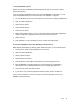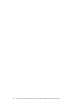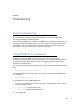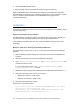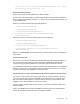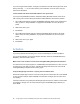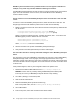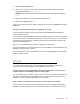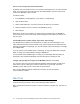Setup guide
68 Google Apps Connector for BlackBerry Enterprise Server Installation and Administration Guide
BlackBerry device activates but only a limited number of services appear to initialize. For
example, it only shows only Calendar databases initializing for activation.
Use BlackBerry Desktop Manager to reset the device to Factory Defaults and try the activation
again. For more information on how to do this, see article KB17215 in the BlackBerry
Technical Solution Center.
How do I remove a user from BlackBerry Enterprise Server and start with a clean user PST
cache?
To remove a user from BlackBerry Enterprise Server, delete the PST file for that user. The
Google Apps Connector will delete the profile section for that user automatically.
1. Delete or rename the user's PST cache files from the PST Cache path. By default this file
can be found in:
C:\Program Files\Google\Google Apps Sync\Cache
(32-bit) or
C:\Program Files (x86)\Google\Google Apps Sync\Cache
(64-bit)
Delete or rename the following two files. If the files are locked, wait 1 - 2 minutes for the
BlackBerryAgent process to release the lock on the files.
GMS-BlackBerryServer-[useraddress].com.pst
GMS-BlackBerryServer-[useraddress].com.pst.db
where
[useraddress]
is the user’s email address.
2. Add the user back to the system via BlackBerry Enterprise Manager
3. Verify the PST cache files (listed above) have been created again.
The user's PST cache file is not being created after adding the user to BlackBerry Enterprise
Server.
This most often occurs when a BlackBerry administrator force-purges a user from BlackBerry
Enterprise Manager. When a user is purged, the Google Apps Connector does not get
notification of these event. When the user is then re-added to the system, some Google Apps
Connector still retains the old configuration for the user and does not create a new PST cache
for the account.
If this problem happens, clear any old configuration data for the problem user:
1. Download and install the MFC MAPI tool from
http://mfcmapi.codeplex.com
.
WARNING: Use this tool very carefully. Editing the BlackBerryServer MAPI profile
incorrectly can cause your BlackBerry Enterprise Service to stop working.
2. Go to Start | Settings | Control Panel | Mail.
3. Click the Show Profiles button
4. Select the BlackBerryServer profile and select Copy
Enter a new profile name, such as
BlackBerryServer.Backup.[currentdate]
.
5. Launch MFC MAPI.
6. From the top menu, select File->Profile and click Show Profiles.