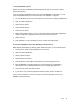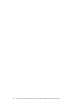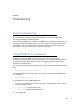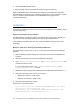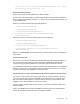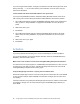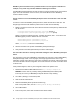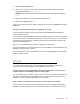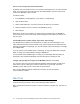Setup guide
Troubleshooting 67
Verify the user is receiving Enterprise activation e-mails in their Gmail account.
In a web browser, check the user’s Gmail account to see if there is a message from RIM with
subject “
RIM_bca28a80-e9c0-11d1-87fe-00600811c6a2
”. In particular, check the Spam folder
in Gmail, and if the message is in the Spam folder, move the message to Inbox.
Also, search in GMail for current or previous activation e-mails. If old activation e-mails are
found, delete each message and empty each message from the trash to be deleted forever.
Perform the follow searches:
from:network@ in:anywhere etp
to:etp@ in:anywhere etp
If no e-mail is being received, then the device most likely is not enabled in the BlackBerry
Enterprise Server Data service. If the device was not previously connected to a BlackBerry
Enterprise Server system before this is the most likely cause of the problem.
Contact BlackBerry to set up a BlackBerry Enterprise Services data plan assigned to the
device.
Make sure you have set an activation password for the account in BlackBerry Enterprise
Manager.
Before you can activate a user for the first time, you must define an activation password in the
BlackBerry Enterprise Manager.
If the user does not have a password, or the user received a password but did not activate
soon, reset the user’s activation password.
Confirm that the user has BES services enabled
The BlackBerry device may not have BlackBerry Enterprise Server services enabled, and may
have a simple data plan or set up for a different server. Call your local carrier and verify that
the device has full Enterprise service for BlackBerry Enterprise Server.
Activation error on BlackBerry after verifying encryption completes
If activations fail after verifying encryption, email is working, both inbound and outbound.
If an activation error occurs at this point, a common cause is conflicting IT Policy settings. For
instance, if the device was removed from an old BlackBerry Enterprise server without first
applying an empty IT Policy, this problem might occur.
You can resolve this problem in two ways:
• Activate the device on the previous BlackBerry Enterprise Server and push the empty
Default IT Policy to the BlackBerry device. Then wipe the device and try activation again
on the new infrastructure. For more information on how to do this, see article KB14202 in
the BlackBerry Technical Solution Center.
• Use BlackBerry Desktop Manager to reset the device IT policy back to factory settings.
For more information on how to do this, see article KB17215 in the BlackBerry Technical
Solution Center.