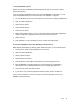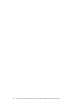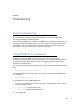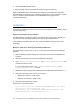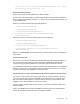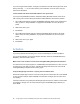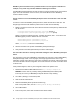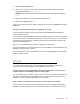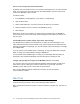Setup guide
Users 61
To wipe the BlackBerry device
Before you proceed, use BlackBerry Desktop Manager to back up your device to protect
against any data loss.
If you are migrating a BlackBerry device from an existing BlackBerry environment, you will
need to take additional steps. For more information, see “Migration” on page 27.
1. On your BlackBerry device home screen press the menu button to display all applications.
2. Open the Options application.
3. Select Security Options.
4. Select General Settings.
5. Press the menu button
6. Select Wipe Handheld option. You are not required to remove all third-party applications.
Only the Google Sync application needs to be removed from the device.
7. Select Continue.
8. Enter “blackberry” in the confirmation screen to confirm the handheld wipe
To activate the BlackBerry device with BlackBerry Enterprise Server
Note: Skip the Wizard Setup by selecting either “Remind Me Later” or “Don't Ask Me Again.”
1. Press the menu button to list all applications on the device.
2. Open the Options application.
3. Select Activation Options.
4. Select Enterprise Activation.
5. Enter the primary e-mail address associated with your Google Apps account.
6. Enter the BlackBerry activation password you were provided by your BlackBerry
administrator. This is a separate password from your Google Apps password.
7. Press the menu button and select Activate.
8. If your radio is off you will be prompted to enable the radio, select Turn Radio On.
Once you have activated, your device is ready to use with Google Apps Connector for
BlackBerry Enterprise Server.