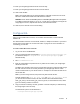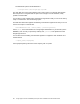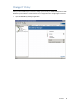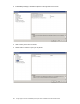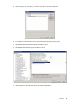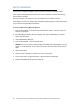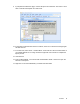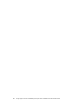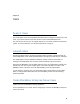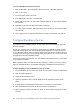Setup guide
60 Google Apps Connector for BlackBerry Enterprise Server Installation and Administration Guide
To create a BlackBerry Enterprise Server User
1. From the Start menu, launch BlackBerry Enterprise Server -> BlackBerry Manager.
2. Click on your server.
3. In the right pane, click the Users tab.
4. In the bottom right tasks area, click Add Users.
5. Double-click on the users you want to add to BES and click OK. The users will be added to
the Users list.
6. Right click on the User and select Set Activation Password.
7. If you see a Device Activation Warning message, check the box for Don't show this again
and Click OK.
8. Enter a password for the Activation Password and confirm the password, then click OK.
Configure BlackBerry Devices
To configure a user’s BlackBerry device, remove Google Sync if it is installed, and wipe the
device for activation.
Google Sync is another way to synchronize Google Apps with a BlackBerry device, without
using an Enterprise Server. For more information about Google Sync, see Google Products
for Your BlackBerry Phone. Note, though, that a device can only use one of these methods. If
you want to use the Google Connector for BlackBerry Enterprise Server, remove local copies
of Google Sync from each BlackBerry device.
After you have removed Google Sync (if it was installed) and wiped the device, you are ready
to run Enterprise Activation.
Note: Activate the device soon after the activation message is created. If you do not activate
within the specified time limit, your activation will expire. The default time limit is 48 hours.
To delete Google Sync from the BlackBerry device (if needed)
1. On your BlackBerry device home screen press the menu button to display all applications.
2. Open the Options application.
3. Select Advanced Options entry.
4. Select the Applications entry. This will display the list of applications installed on the
device.
5. If Google Sync is listed highlight it and press the menu button and select Delete.
6. When prompted select Delete to confirm the removal of the application.
7. When prompted to restart now select Yes. When the device restarts, Google Sync will be
removed.