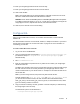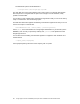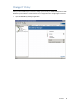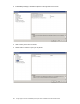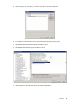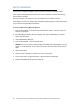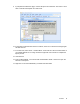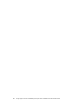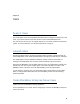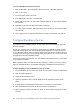Setup guide
Installation 51
13. Enter your Google Apps Domain OAuth Consumer Key.
14. Enter your Google Apps Domain OAuth Consumer Secret.
15. Click Create Profiles.
Note: If Two-legged OAuth is not already enabled, it make take 15 minutes to 24 hours
before the OAuth feature takes effect after OAuth is enabled.
WARNING: Never delete the BlackBerryServer or BlackBerryManager MAPI mail profiles
in the Mail Control Panel applet. If you do so, you will need to completely reconfigure the
Google Apps Connector, wipe all user devices, and reactivate all users.
16. Click Yes, then click OK on the Success dialog.
Configure GAL
After you have installed the connector, run the static GAL Generator to create a Global
Address List.
The Global Address List does not include title, address, or telephone numbers. If you want to
include these custom fields, see “Custom GAL Files” on page 83 for more information on
customizing your GAL file.
To create a static GAL for the connector
1. Log in to the server as BESAdmin.
2. Open a command prompt and navigate to
C:\Program Files\Google\Google Apps Sync
(for Windows 32-bit) or
C:\Program Files (x86)\Google\Google Apps Sync
(for
Windows 64-bit).
3. Run
StaticGALGenerator.exe
.
4. Enter an email address and password for any Admin account within your Google Apps
domain and click OK.
The Static GAL Generator will connect to Google Apps using the Provisioning API and get
list of all users and resources currently defined in your Google Apps domain. It then
creates a folder based on your domain name i.e. example.com and write this data to two
sets of XML files.
Note: If you have a large domain, this process may take several minutes.
This will create the files
static_gal_users_1.xml
and
static_gal_resources_1.xml
. If
you have more than 2000 accounts, the GAL Generator will create additional files,
static_gal_users_#.xml and static_gal_resources_#.xml, for each 2000 accounts, where
[x] is an increasing number for each file.
5. Copy the xml files created by the GAL generator to the GAL file path you defined during
the Google Apps Connector setup.
The default GAL path for 32-bit Windows is:
C:\Program Files\Google Apps Sync\GAL