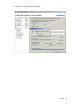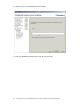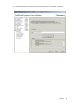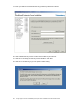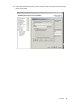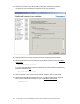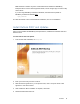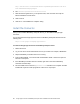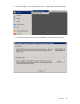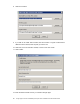Setup guide
48 Google Apps Connector for BlackBerry Enterprise Server Installation and Administration Guide
http://www.microsoft.com/downloads/details.aspx?FamilyID=b444bf18-79ea-46c6-
8a81-9db49b4ab6e5&displaylang=en
6. Run
office2007sp2-kb953195-fullfile-en-us.exe.
7. Read the license agreement. If you accept the terms, click “Click here to accept the
Microsoft Software License Terms.”
8. Click Continue.
9. Click OK on “The installation is complete” dialog.
Install the Connector
After you have installed BlackBerry Enterprise Server, you will install the Google Apps
Connector.
You can download the Google Apps Connector for BlackBerry Enterprise Services from the
following URL:
https://tools.google.com/dlpage/appsconnector
To install the Google Apps Connector for BlackBerry Enterprise Server
1. Reboot the server.
2. Log in to the server as the administrator account you created. For example, “BESAdmin.”
3. Stop the BlackBerry Controller service if it is running.
4. From the Start taskbar, run Control Panel->Administrative Tasks-> Services to open the
Services control panel.
5. If the BlackBerry Controller services is started, right click on the service Blackberry
Controller and select Stop.
6. Run the installer for the connector
AppsConnector.msi
and wait for it to complete. The MSI
installer will only show a basic progress bar. There are no UI prompts.